Don't Copy From This Blog...
This website has been blocked for you! - if your web browser is driving your crazy with this fake warning then your computer is certainly infected with a Windows Hosts file hijacker. After installing a few Trojan horses on my test machine I noticed this fake notification of possible spam bot activity. So, at least in my case, this infections was dropped by a Trojan horse. However, it could be that you got infected in completely different, though, very unlikely.The fake notification says:
This website has been blocked because of your recent activity. Your actions have been marked as spam bot like, to visit this website again follow instructions on the left. This is made for security reasons. Please take your time to go through the verification process to restore you access to blocked websites, thank you for your time!
Click here to unblock

Once installed, a Trojan horse modifies Windows Hosts file by adding at least 300 new lines. All pointing to scammers' web server instead of Youtube, Google, Facebook, Paypal, Wikipedia and many others. It may even lock the file, so that you couldn't easily change these modifications. The modified Hosts file with newly added values may look like this:

As you can see, whenever you try to access some popular websites you will get this fake error message because your web browser loads content from scammers' web server instead of Google's, Amazon's, etc. Basically, it will block each website that were added to Windows Hosts file. The list may be slightly different of course.
This website has been blocked for you! scam message will ask you to verify that you are a human and not a computer by filling in the survey. DON'T! It will show you a survey where you have to enter your phone number and by completing the survey you automatically agree that you will pay $5 a week for a service you definitely do not need. I'm sure that there are even more expensive surveys, so please DO NOT fill any surveys!
Here's the bottom line, if you want to get rid of this annoying "This website has been blocked for you!" scam message, you must to recreate Windows Hosts file using Microsoft' Fix it tool (download link is given below) or edit it manually. Basically, you need to remove all these lines created by a Trojan. Finally, you MUST scan your computer with recommended anti-malware software to remove the culprit of this infection. If you won't the fake message may appear on your computer screen once again. To remove this malware from your computer, please follow the removal instructions below.
Do you have something to say about removing the This website has been blocked for you! scam message? Post your comment or question below. Good luck and be safe online!
Written by Michael Kaur, http://spywareremovalx.blogspot.com
This website has been blocked for you! removal instructions:
1. Download recommended anti-malware software and run a full system scan to remove this virus from your computer.
2. Reset Windows HOSTS file.
Go to: C:\WINDOWS\system32\drivers\etc.
Double-click "hosts" file to open it. Choose to open with Notepad or any other text editor.
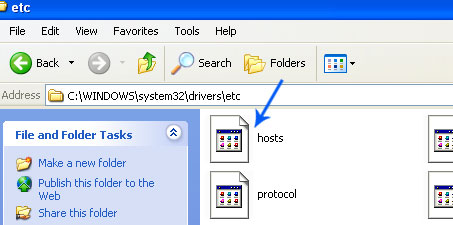
The Windows hosts file should look the same as in the image below (Windows XP). There should be only one line:
127.0.0.1 localhost (Windows XP)
127.0.0.1 localhost ::1 (Windows Vista/7/8).
If there are more lines, then remove them and save changes. Read more about Windows Hosts file here: http://support.microsoft.com/kb/972034
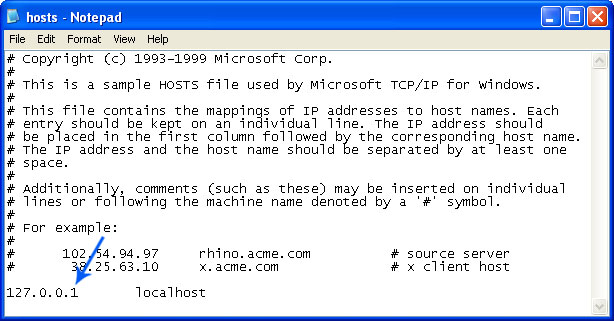
Alternate method: to reset the Hosts file back to the default automatically, download and run Microsoft Fix it tool and follow the steps in the Fix it wizard.
3. Remove malicious extensions from your web browser.
Google Chrome:
1. Click on Chrome menu button. Go to Tools → Extensions.
2. Click on the trashcan icon and remove the extensions that might be causing the fake warning to show up. Basically, remove all extensions that you didn't install. It's perfectly OK to remove all extensions since by default Google Chrome comes without any extensions.
Mozilla Firefox:
1. Go to Tools → Add-ons.
2. Select Extensions. Remove all extensions that you didn't install. Please note, by default Firefox comes without any extensions.
Internet Explorer:
1. Go to Tools → Manage Add-ons. If you have the latest version, simply click on the Settings button.
2. Select Toolbars and Extensions. Remove all add-ons that you didn't install or you believe may cause those annoying pop-ups to show up.
4. Download CCleaner and tidy up your computer, remove temp files, etc.
5. If the problem persists, please read this web document and follow the steps carefully: http://spywareremovalx.blogspot.com/2010/02/remove-google-redirect-virus.html

















0 comments:
Post a Comment