Don't Copy From This Blog...
Price Peep is a web browser add-on which injects ads into the web pages you visit. Sometimes ads are highly targeted and sometimes they are rather random. It shouldn't be hard to guess that they collect and analyze information about your browsing activity. For example, if you recently searched for laptops, it's very possible that you will see burning laptop deal ads from various online stores, including Amazon and many other well known companies. Of course, there are also many not so well known companies that are happy to pay for possible customers. Technically, it's not malware, nor it is a virus as some of you may think. However, I agree, it's a potentially unwanted application/adware. It's up to you to decide whether you want to keep it or not. Personally, I hate pop-ups ads, so would definitely uninstall it. Besides, I don't feel comfortable knowing that some app is collecting information about my browsing activity.It's probably happened to most of us and just a quick search in Google will turn up dozens of forums of bewildered and frustrated PC users asking how and why 'such and such' an add-on has all of a sudden appeared on their computer. Whether it's a Price Peep extension or some sort of browser hijacker, these potentially unwanted applications are usually just that – unwanted and seemingly uninstalled by you, so how did they get there?
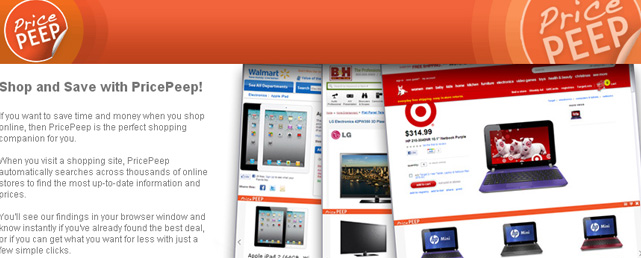
Tempting as it is to immediately lay the blame at the door of our anti-virus software, it's not actually its fault, because whilst PUA's are annoying they're actually also incredibly sneaky. Think back to when you first started seeing ads you've never seen before. Chances are you downloaded some software right beforehand.
This is how potentially unwanted programs, including PricePeep, work; whilst occasionally they might take the form of a pop-up on an online shopping website and will try and direct you to a certain seller, shop or amazing special offer, they are most often to be found lurking in the background of software downloads.
As strange as it may seem some of the most well-known names in internet software do try and sneak the odd PUA or two past us! We all trust, and many of us use, Adobe Reader, Java, Flash Player and Foxit Reader but in fact if you install or update one of these on your PC you're likely to have some unwanted add-on foisted upon you too.
You know when you download something and it shows window after window and has you clicking on button after button saying 'Next' or 'Continue'? This is precisely when you're liable to end up with something unwanted on your computer. Normally the PUA will be briefly mentioned and will have a tick or check box next to it – for example 'We recommend installing some toolbar' – however the check box – and here's the catch – will have already been ticked.
Occasionally some potentially unwanted applications will be completely hidden and have no warning whatsoever but thankfully this is not a common occurrence.
Well, yes, generally speaking it is, particularly when you take into consideration that the companies concerned hope that you will blame your anti-virus for being defective and letting something slip through the net, but if questioned they will tell us 'we should have read the small print' or 'should have paid more attention' – and to be perfectly honest, they do have a point.
The problem is, and most of us are probably guilty of it – in fact if we've ever had an unwanted home page, search engine or tool bar installed, then we're definitely guilty of it – installing software is not the most interesting of computer-based tasks. I for one have installed or updated plenty of software on my laptop and sat there glassy eyed clicking 'Next', 'Next', 'Next' only to then be outraged when a search engine I've never seen before suddenly appears in the right hand corner of my screen asking me what I want to look for!
If there's one semi-silver lining to the Price Peep cloud it's that this application is not normally malicious or virus causing, however it has often been added to gain unauthorized access or to monitor the sites you visit and your computer usage. Which in itself isn't particularly appealing. However, some PUA's can actually be useful if you know how to use them, for example a system administrator in a corporate environment (who probably pays much more attention to these things than your average home user!) may choose to install certain remote administration tools, FTP servers or port scanners – hence the use of the word 'potentially' in the title.
If you're not a system administrator though and the sight of your beloved Google or Firefox browser being replaced by some search engine imposter or your computer screen is covered with ads there really is only one thing to do: slow down when you're downloading software, don't just unthinkingly click 'Next!' in every window, but stop to take a moment and see exactly what you are installing along with your chosen software.
To remove Price Peep pop ups from your computer, please follow the removal instructions below. I've already tried uninstalling it from Control Panel but you are still stuck with Price Peep, then scan your computer with recommend anti-malware software and make sure all the web browser extensions are gone. You may even have to uninstall recently install software because sometimes, this PUA comes bundled with other software.
Do you have any additional information or questions on this adware? Post your comment or question below. Good luck and be safe online!
Written by Michael Kaur, http://spywareremovalx.blogspot.com
Price Peep removal instructions:
1. First of all, download recommended anti-malware software and run a full system scan. It will detect and remove this infection from your computer. You may then follow the manual removal instructions below to remove the leftover traces of this browser hijacker. Hopefully you won't have to do that.
2. Uninstall Price Peep application from your computer using the Add/Remove Programs control panel (Windows XP) or Uninstall a program control panel (Windows 7 and Windows 8).
Go to the Start Menu. Select Control Panel → Add/Remove Programs.
If you are using Windows Vista or Windows 7, select Control Panel → Uninstall a Program.

If you are using Windows 8, simply drag your mouse pointer to the right edge of the screen, select Search from the list and search for "control panel".

Or you can right-click on a bottom left hot corner (formerly known as the Start button) and select Control panel from there.

3. When the Add/Remove Programs or the Uninstall a Program screen is displayed, scroll through the list of currently installed programs and remove the Price Peep application and other applications you have recently installed.
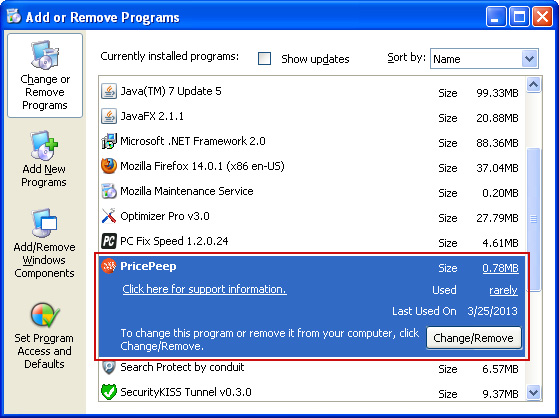
Simply the application and click Remove. If you are using Windows Vista, Windows7 or Windows 8, click Uninstall up near the top of that window. When you're done, please close the Control Panel screen.
Remove Price Peep from Google Chrome:
1. Click on Chrome menu button. Go to Tools → Extensions.
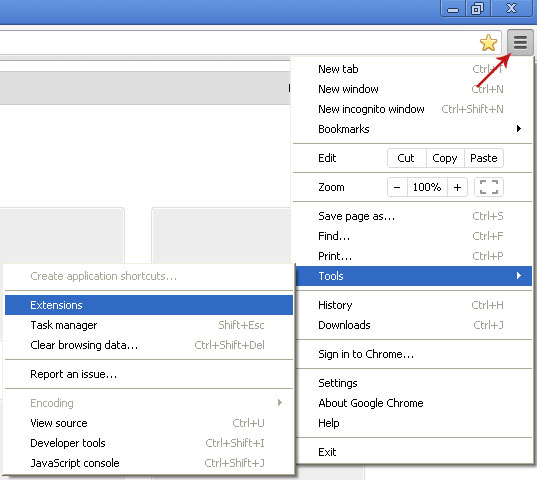
2. Click on the trashcan icon to remove the Price Peep Chrome extension:
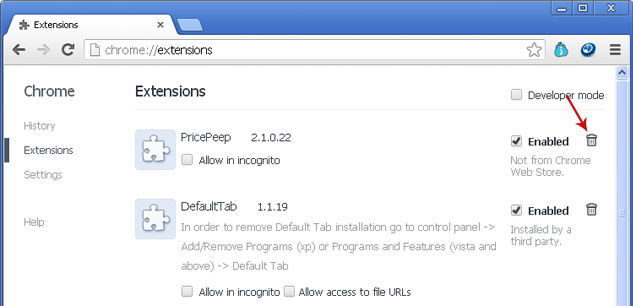
Remove Price Peep from Mozilla Firefox:
1. Open Mozilla Firefox. Go to Tools → Add-ons.

2. Select Extensions. Click Remove button to uninstall Price Peep Firefox extension. If you can't find the Remove button, then simply click on the Disable button.
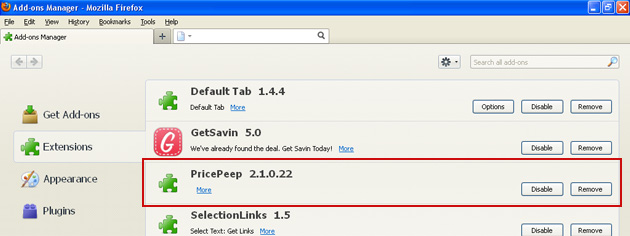
Remove Price Peep from Internet Explorer:
1. Open Internet Explorer. Go to Tools → Manage Add-ons. If you have the latest version, simply click on the Settings button.

2. Select Toolbars and Extensions. Click Remove/Disable button to remove Price Peep from Internet Explorer.
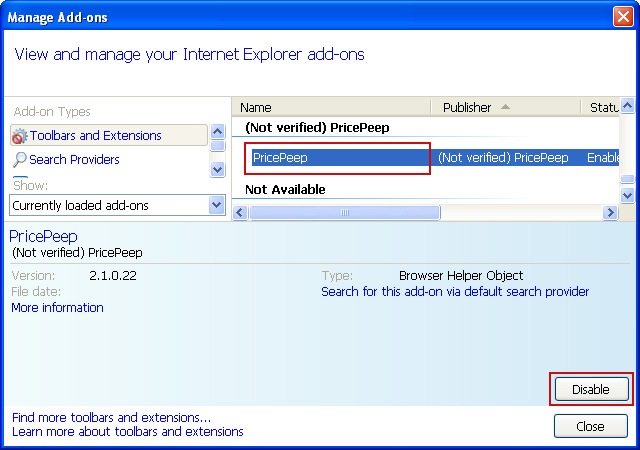
Share this information:

















0 comments:
Post a Comment