Don't Copy From This Blog...
This page contains removal instructions for the 'Ads by Browse to Save' adware . Please use this guide to remove Ads by Browse to Save and any associated malware from your computer. You may have heard the term ‘adware’ and not be entirely sure what it is, and if so here we’ll attempt to explain exactly what adware is, how it can harm your computer and compromise your personal identity and – most importantly – how to prevent yourself from becoming a victim of it and what to do in the event that you do have a problem.You know those somewhat annoying advertising banners, pop-up windows or situations when you’re suddenly redirected to a website that you have no interest in viewing? This is adware. Browse to Save adware is basically unasked for software that attempts to display adverts when you’re using your PC. OK, they’re annoying but surely they’re just trying to sell you something - albeit something you’re not interested in buying? But adware can be a little more sinister than merely an unwanted ad for the latest ‘must-play’ online poker game.
Browse to Save browser add-on is often – not always – but a lot of the time integrated with spyware. And spyware is a malware, or malicious software, which can actually do a lot of damage both to your computer and to you personally. Spyware, as the name suggests spies upon your computer usage, noting which websites you are visiting. Important: it doesn't steal your passwords and any other data. It only logs your browsing activity. This information is then recorded and sent to third party users and used to display ads on the website you visit, whether it’s something as basic as your Facebook or Twitter profile or the largest media/news site. For example, it may injects ads on such popular sites as about.com, see the image below.
Click to Continue > by Browse to Save
Some people say, oh well, site owners are trying to earn some extra money but if you are seeing Ads by Browse to Save then your computer in infected and it has nothing to do with the site you're visiting.
Furthermore, Browse to Save virus does not display ads on each page, so sometimes you may not even notice that it's installed on your computer. A few ads there and here probably won't make any difference but when all of sudden youtube.com is filled with five or more ads on a single page, you must realize that your computer is infected with adware.
However, some of the more obvious signs that you have been infected to look out for include pop-up advertisement windows suddenly appearing on your computer, being redirected to websites that you haven’t clicked on or have no interest in visiting whilst you’re surfing the internet, trying to open computer programs and them failing to launch, your computer running considerably slower than usual, and if you’re using a PC, you might find that you are unable to install Windows updates.
Any and all of these indicate that you may have been infected by Browse to Save so it is well worth checking your computer system. As mentioned though, it can be very hard to detect malicious software, so if you’re not a technical whizz, take your PC or Mac to an expert and have them check it out. Some of these symptoms may seem harmless – annoying but harmless – but they can be a vital indication that there is something seriously wrong with your computer and the last thing you want is to have your personal files stolen or your bank account accessed, so do check.
Finally, supposing your computer is infected; then what to do? Even if you’re not completely sure and you are tempted to think ‘it’s only a pop-up advert’, stop using your computer right away and remove Ads by Browse to Save virus from your computer. Please follow the removal instructions below.
So, to sum up: don’t become of victim of malicious adware: install reputable antivirus software on your computer, make sure it’s always up to date, be careful what you’re clicking on – and back up your documents before it’s too late.
If you still have problems removing Ads by Browse to Save, please leave a comment below. Good luck and be safe online!
Written by Michael Kaur, http://spywareremovalx.blogspot.com
Ads by Browse to Save removal instructions:
1. First of all, download recommended anti-malware software and run a full system scan. It will detect and remove this infection from your computer. You may then follow the manual removal instructions below to remove the leftover traces of this browser hijacker. Hopefully you won't have to do that.
2. Uninstall Browse to Save application from your computer using the Add/Remove Programs control panel (Windows XP) or Uninstall a program control panel (Windows 7 and Windows 8).
Go to the Start Menu. Select Control Panel → Add/Remove Programs.
If you are using Windows Vista or Windows 7, select Control Panel → Uninstall a Program.

If you are using Windows 8, simply drag your mouse pointer to the right edge of the screen, select Search from the list and search for "control panel".

Or you can right-click on a bottom left hot corner (formerly known as the Start button) and select Control panel from there.

3. When the Add/Remove Programs or the Uninstall a Program screen is displayed, scroll through the list of currently installed programs and remove the Browse to Save application and other applications you have recently installed.
Simply the application and click Remove. If you are using Windows Vista, Windows 7 or Windows 8, click Uninstall up near the top of that window. When you're done, please close the Control Panel screen.
Remove Ads by Browse to Save from Google Chrome:
1. Click on Chrome menu button. Go to Tools → Extensions.
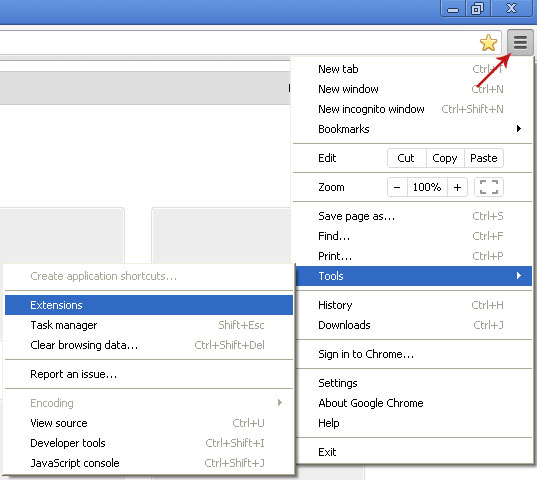
2. Click on the trashcan icon to remove the Browse to Save Chrome extension:
Remove Ads by Browse to Save from Mozilla Firefox:
1. Open Mozilla Firefox. Go to Tools → Add-ons.

2. Select Extensions. Click Remove button to uninstall Browse to Save Firefox extension. If you can't find the Remove button, then simply click on the Disable button.
Remove Ads by Browse to Save from Internet Explorer:
1. Open Internet Explorer. Go to Tools → Manage Add-ons. If you have the latest version, simply click on the Settings button.

2. Select Toolbars and Extensions. Click Remove/Disable button to remove Browse to Save from Internet Explorer.


















0 comments:
Post a Comment