Don't Copy From This Blog...
BasicScan is an address bar search provider that overrides existing search settings and changes the default search providers in Internet Explorer, Mozilla Firefox and Google Chrome. Normally, if you enter a website's address correctly, you will go directly to the requested website. However, if you enter a wrong or incomplete address, you will automatically launch a search using the currently selected search engine. You can also search directly from the address bar cutting the time spent typing in web site address and then typing in your search query. Most users prefer Google Search or Bing and it's truly annoying when another search provider takes over the search function and returns irrelevant, limited and very often sponsored search results from http://www.basicscan.com.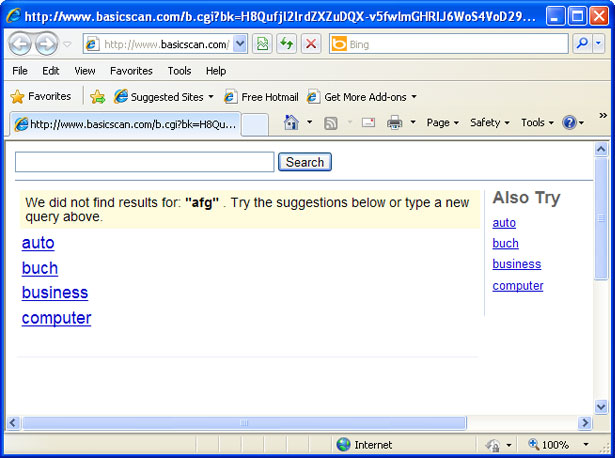
Searching the internet shows many people are having problems with BasicScan. Most of the time users complain that they get redirected to another search engine called basicscan.com and no matter how many times they run anti-virus software, BasicScan pop-ups with sponsored search results. Others noticed that their computers have become quite slow and search results are taking a long time to show up. Although, many users think BasicScan is a virus, antivirus software do not see it as a threat. BasicScan address bar search provider comes bundled with freeware, video players, converters, etc. Some of those tools can be classified as adware or spyware by some anti-virus companies but the the BasicScan itself. Quote from BasicScan's Search Terms and Conditions page:
BasicScan Domains does not collect any personally identifiable information from you.However, we know that this quote isn't true all the time. People are having issues with BasicScan. They can't uninstall it properly and restore default web browser settings. That's why we wrote and easy to follow (we hope) BasicScan removal guide for Internet Explorer, Mozilla Firefox and Google Chrome. If you need help removing BasicScan, please leave a comment below. If you would like to share your experiences with our readers, don't hesitate and drop a line. Good luck and be safe online!
You can uninstall all of the components of BasicScan Search Desktop at any time by using the standard Add/Remove Programs function provided in the Windows operating system.
BasicScan Search Desktop runs in the background of your computer so that it can always provide you with the functions listed above, but it will not impact the performance of your computer.
BasicScan removal instructions:
1. First of all, download recommended anti-malware software and run a full system scan. It will detect and remove this infection from your computer. You may then follow the manual removal instructions below to remove the leftover traces of this browser hijacker. Hopefully you won't have to do that.
2. Go to the Start Menu. Select Control Panel → Add/Remove Programs.
If you are using Windows Vista or Windows 7, select Control Panel → Uninstall a Program.

3. Search for BasicScan 1.0 build 115 in the list. Select the program and click Remove button.
If you are using Windows Vista/7, click Uninstall up near the top of that window.
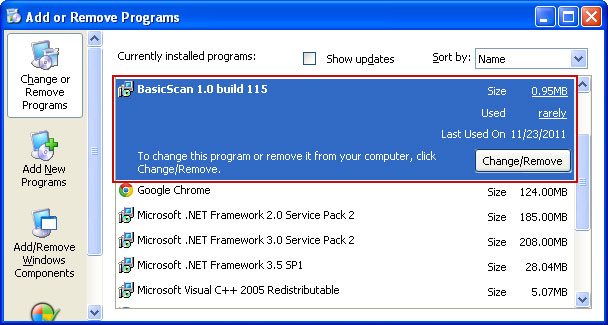
4. Restart your computer. If BasicScan is still on your computer, please follow the removal instructions bellow to remove the remains of this search provider.
Remove BasicScan in Internet Explorer:
1. Open Internet Explorer. Go to Tools → Manage Add-ons.

2. Select Search Providers. First of all, choose Bing search engine and make it your default search provider. Then select BasicScan and click Remove button to uninstall it (lower right corner of the window).
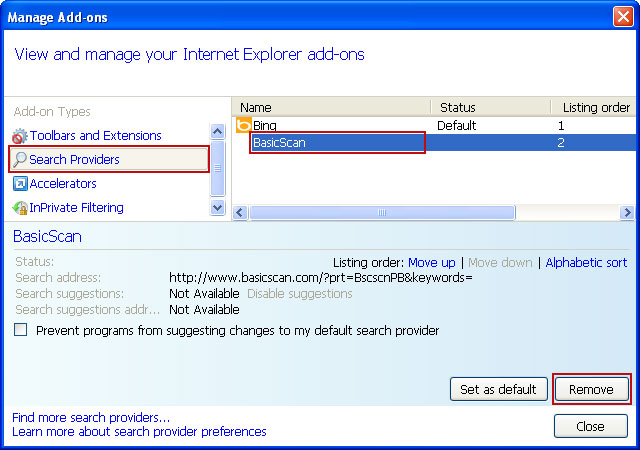
3. Go to Tools → Internet Options. Select General tab and click Use default button or enter your own website, e.g. gooogle.com instead of basicscan.com. Click OK to save the changes.

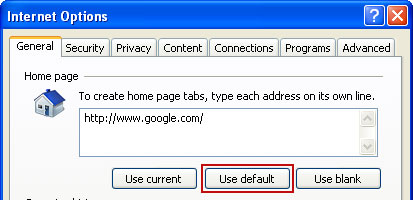
Remove BasicScan in Mozilla Firefox:
1. Open Mozilla Firefox. Go to Tools → Add-ons.

2. Select Extensions. Choose BasicScan 1.0 and click Uninstall button then Uninstall.
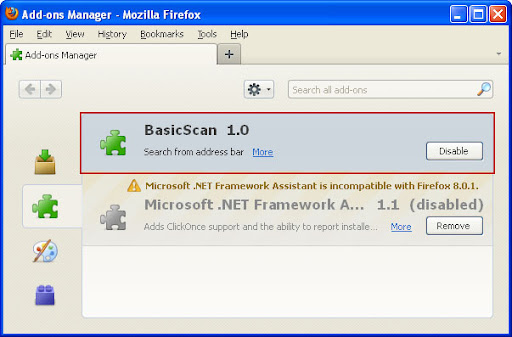
3. Go to Tools → Options. Under the General tab reset the startup homepage. That's it.
Remove BasicScan in Google Chrome:
1. Click on Customize and control Google Chrome icon and select Options.

2. Change Google Chrome homepage to google.com or any other and click the Manage search engines... button.
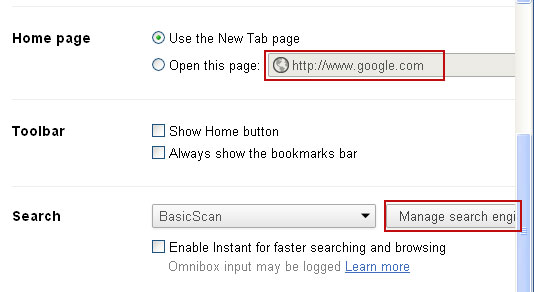
3. Select Google from the list and make it your default search engine.
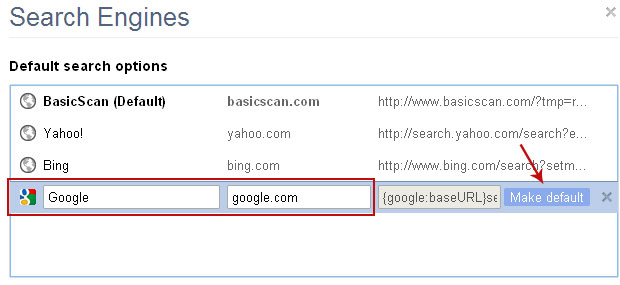
4. Select BasicScan from the list remove it by clicking the "X" mark as shown in the image below. That's it.
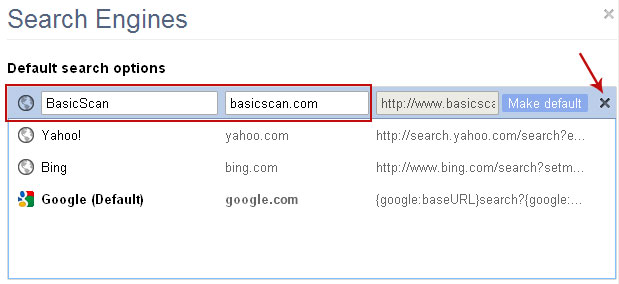
Share this information with your friends:


















0 comments:
Post a Comment