Don't Copy From This Blog...
Relevant Knowledge is classified as spyware or adware by some of the anti-virus software vendors, e.g. Symantec, McAfee, CA, BitDefender, F-Secure and some others. Detections: Spyware.Marketscore, Proxy-OSS, Adware.Relevant.0961. Relevant Knowledge monitors browsing habits and purchasing activities. The data collected is sent to the creator of the application or third-parties. It displays surveys in a pop-up window. Relevant Knowledge uses Internet connection in the background without a user's knowledge and in some cases may even affect Internet connection speed because your Internet connections will go through its own proxy. RelevantKnowledge is bundled in many freeware and commercial applications and it is introduced to a user when those commercial or free products are installed. It could be Windows screensavers, themes, games, etc. That's why you should read user agreement very carefully before installing such applications; otherwise you may install Relevant Knowledge or similar spyware/adware without even realizing it. If you recently noticed a Relevant Knowledge icon on your computer task bar which is a gray circle with lines running through it like latitude and longitude lines on a rounded surface and rlvknlg.exe in your process list then your computer is infected with Relevant Knowledge. To remove it from your computer, please follow the removal instructions below. Leave a comment bellow if you have any questions or additional information about Relevant Knowledge. Good luck and be safe online!Relevant Knowledge icon:

Relevant Knowledge survey:
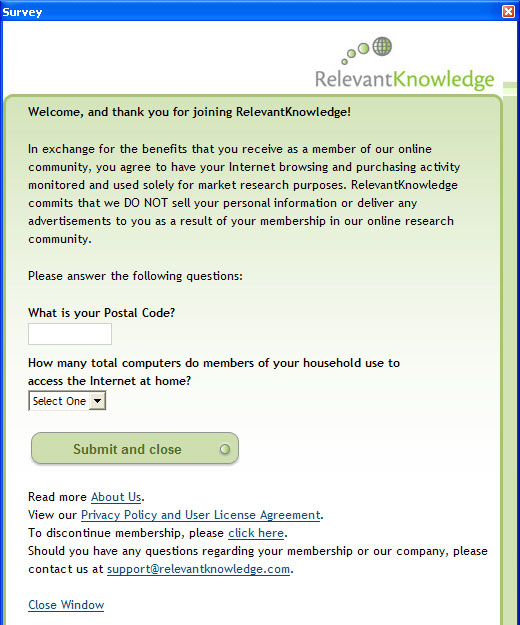
Relevant Knowledge removal instructions:
1. First of all, download recommended anti-malware software and run a full system scan. It will detect and remove this infection from your computer. You may then follow the manual removal instructions below to remove the leftover traces of this browser hijacker. Hopefully you won't have to do that.
2. Go to the Start Menu. Select Control Panel → Add/Remove Programs.
If you are using Windows Vista or Windows 7, select Control Panel → Uninstall a Program.

3. Search for Relevant Knowledge in the list. Select the program and click Change/Remove button.
If you are using Windows Vista/7, click Uninstall up near the top of that window.
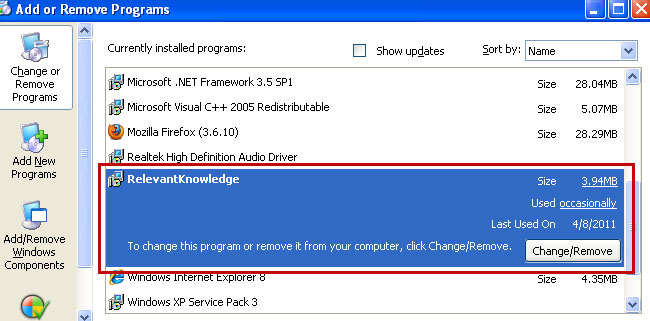
4. Restart your computer. Relevant Knowledge should be gone. If it's still on your computer, please end RelevantKnowledge's process using Task Manager (rlvknlg.exe) and delete files from C:\Program Files\RelevantKnowledge\ folder manually.
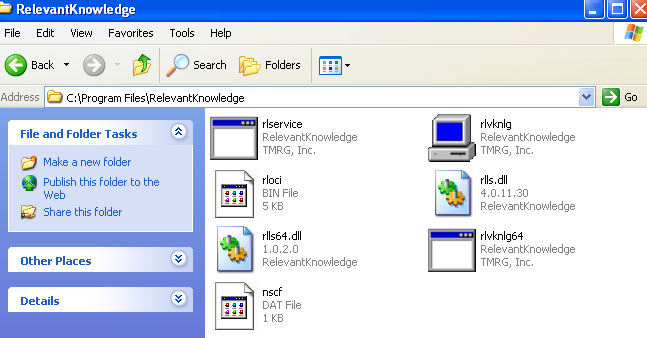
It's possible that an infection is blocking anti-malware software from properly installing. Before saving the selected program onto your computer, you may have to rename the installer to iexplore.exe or winlogon.exe. Don't forget to update the installed program before scanning.
Associated Relevant Knowledge files and registry values:
Files:
- C:\Program Files\RelevantKnowledge\nscf.dat
- C:\Program Files\RelevantKnowledge\rlls64.dll
- C:\Program Files\RelevantKnowledge\rlls.dll
- C:\Program Files\RelevantKnowledge\rloci.bin
- C:\Program Files\RelevantKnowledge\rlservice.exe
- C:\Program Files\RelevantKnowledge\rlvknlg64.exe
- C:\Program Files\RelevantKnowledge\rlvknlg.exe
- HKEY_CURRENT_USER\Software\Microsoft\Windows\CurrentVersion\Explorer\MenuOrder\Start Menu\Programs\RelevantKnowledge
- HKEY_LOCAL_MACHINE\SOFTWARE\Microsoft\Windows\CurrentVersion\Run "RelevantKnowledge"
- HKEY_CURRENT_USER\Software\Microsoft\Windows\CurrentVersion\RunOnce "OSSProxy" rlvknlg.exe
- HKEY_CURRENT_USER\Software\Microsoft\Windows\ShellNoRoam\MUICache Data "RelevantKnowledge"
- HKEY_LOCAL_MACHINE\SOFTWARE\Microsoft\Windows\CurrentVersion\Uninstall\{d08d9f98-1c78-4704-87e6-368b0023d831}
- HKEY_LOCAL_MACHINE\SYSTEM\ControlSet001\Services\SharedAccess\Parameters\FirewallPolicy\StandardProfile\AuthorizedApplications\List "c:\program files\relevantknowledge\rlvknlg.exe:*:Enabled:rlvknlg.exe"


















0 comments:
Post a Comment