Don't Copy From This Blog...
Have you ever experienced enjoying your lazy Sunday afternoon just browsing though your emails and talking to friends on the Internet when your web browser suddenly gets hijacked to search-results.com? First you would think that this might just be a coincidence, or maybe you just clicked on some random link accidentally, so you hit back or open a new tab. But then it happens again, and again, and again, until you suddenly notice that some settings on your computer weren't the way they were supposed to be. My friend, the most likely explanation for these events is that your browser has just been hijacked.No, not hijacked in the literal sense; rather, it means that your Internet browser has been infected by a parasite. Not so many people are aware of this, but browser hijacking has now become a common occurrence these days, with more and more individuals learning how to use the Internet. The sad part is that almost anyone can get hijacked, young or old, computer-savvy or not; and this may either be the result of simply clicking an unwanted link accidentally, or just by being ignorant about these things.
What you need to know about the Search-results.com Browser Hijacker
First of all, browser hijackers are caused by unwanted application that can be acquired from installing malicious and free web content, say for example, browser toolbar options. In this case, it probably came with the Search Results toolbar. These kinds of applications take advantage of the latent imperfections of your computer's Internet browser and manipulate them in such a way that they can change the default home-page settings to whatever page the hijacker software was designed for. More often than not, these browser hijackers change your home page into advertising websites let's take for example MyWebSearch, and usually, direct you to shady or full of ads websites, sometimes even adult sites. These kinds of events may prove to be disturbing if for example, it was a child who has accessed information off the Internet. On the other hand, if this was an office setting and browser hijackers infected majority of the computers, work productivity could suffer greatly due to the time it takes to navigate the page away from all the advertising and ill-advised content.

Besides, when users search for something directly from omnibox in Google Chrome or directly from the address bar, the word or a phrase appears to be searched with www1.search-results.com. This happens because Search Results toolbar changes default web search engine to dts.search-results.com which basically takes the keyword and then returns search results through www1.search-results.com. There's nothing really surprising that users are not happy with such modifications and want to change it let's say Google or Bing.
Changing pre-set preferences on your Internet browser is the least of your worries when the search-results.com browser hijacker infects your computer. Some of the more advanced software out there has the capacity of studying your surfing patterns, like which sites you often visit at which time of day. This way, the software can flood you with more advertising websites during the time when you want to be left alone during Internet searches. Some hijackers have the capacity to remove some queries off your search engine, leaving you with bits and pieces of broken references, whereas the virus is blocking the useful pages from your search.
But the most dangerous kinds of browser hijackers are the ones that block your most visited sites, especially the ones where you get to input your username and password. This is because upon blockading these websites, the viruses often steal your personal information like credit card numbers, usernames, and passwords, and send them directly to the one who created the virus. Of course this wouldn't mean anything to a 17-year old computer genius who just wanted to fool around with the tech-wiz they have. But imagine if this sensitive personal information fell into syndicate groups who hired computer-savvy individuals to steal these data with malicious intent; these may lead to robbery, fraud, and even identity theft.
How to get rid of the search-results.com direct
You can imagine the kind of damage these simple viruses can inflict on an individual, what more if the infected computers were by a privately owned company, or worse, a government institution? First of all, once search-results.com hijacking is suspected, just simply close down your browser. If you still have another browser on your computer, make sure to download a real-time anti-malware program that can remove the browser hijacker. Once downloaded, sweep your entire system for any malware or spyware, and immediately delete/trash any scanned malicious software. Once the sweep is finished, check all the toolbars and add-ons (DataMngr and Search-Results toolbar) of the browser that were infected, and make sure to delete any add-on that you do not recall downloading. To remove search-results.com redirect and Search Results toolbar from your computer, please follow the removal instructions below.
With regards to the prevention of future virus infestations on your laptop, knowledge, and not ignorance, is always bliss. Always be aware of the sites you are visiting and which software you are downloading. Make sure that you are not installing any unnecessary or unfamiliar products on your computer, and do not be lured by "free" applications. These are the ones that usually bring the most harm to your browser.
Lastly, if you have the extra money, learn to invest in a good anti-virus. Originally licensed anti-viruses in the market today usually come equipped with malware and spyware protection, as well as regular system check-ups. That way, you will never be blindsided by hijackers ever again. These anti-virus installers may come at a steep price depending on the brand, but protecting your computer should be an investment everybody is willing to make.
Do you have any additional information or questions on the search-results.com? Post your comment or question below. Good luck and be safe online!
Search-results.com removal instructions:
1. First of all, download recommended anti-malware software and run a full system scan. It will detect and remove this infection from your computer. You may then follow the manual removal instructions below to remove the leftover traces of this browser hijacker. Hopefully you won't have to do that.
2. Remove Search-results.com Search Engine and Search-Results Toolbar and/or related programs from your computer using the Add/Remove Programs control panel (Windows XP) or Uninstall a program control panel (Windows 7 and Windows 8).
Go to the Start Menu. Select Control Panel → Add/Remove Programs.
If you are using Windows Vista or Windows 7, select Control Panel → Uninstall a Program.

If you are using Windows 8, simply drag your mouse pointer to the right edge of the screen, select Search from the list and search for "control panel".

Or you can right-click on a bottom left hot corner (formerly known as the Start button) and select Control panel from there.

3. When the Add/Remove Programs or the Uninstall a Program screen is displayed, scroll through the list of currently installed programs and remove the following entries:
- Search-Results toolbar
- iLivid
- Bandoo

Simply select each application and click Remove. If you are using Windows Vista, Windows 7 or Windows 8, click Uninstall up near the top of that window. When you're done, please close the Control Panel screen.
Remove Search-results.com from Google Chrome:
1. Click on Customize and control Google Chrome icon. Go to Tools → Settings.
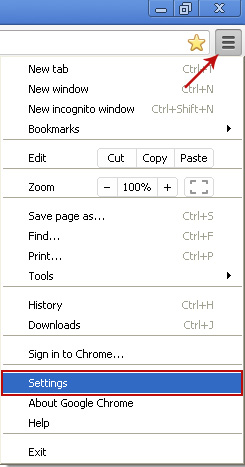
2. Click Manage search engines button under Search.

Select Google or any other search engine you like from the list and make it your default search engine provider.

Select Search Results (search-results.com) from the list and remove it by clicking the "X" mark as shown in the image below.

3. Click on Customize and control Google Chrome icon. Go to Tools → Extensions.
4. Select iLivid New Tabs and click on the small recycle bin icon to remove the extension.

5. Finally, to remove searchnu.com from Google Chrome, please read Remove Searchnu (Uninstall Guide).
Remove Search-results.com from Mozilla Firefox:
1. Open Mozilla Firefox. Go to Tools → Add-ons.

2. Select Extensions. Remove Search-Results toolbar and DataMngr. Close the window.
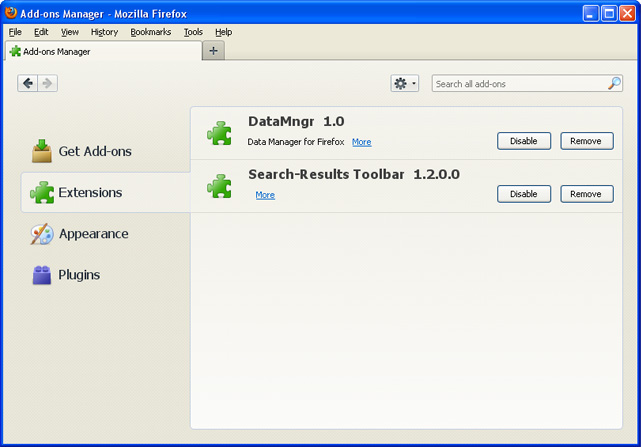
3. Click on the Search Results search icon as shown in the image below and select Manage Search Engines....

4. Choose Search Results from the list and click Remove to remove it. Click OK to save changes.

5. In the URL address bar, type about:config and hit Enter.
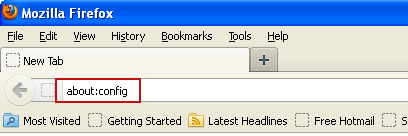
Click I'll be careful, I promise! to continue.

In the search filter at the top, type: search-results

Now, you should see all the preferences that were changed by Search Results toolbar and dts.search-results.com. Right-click on the preference and select Reset to restore default value. Reset all found preferences!

5. To remove searchnu.com from Mozilla Firefox, you may either reset your web browser or follow this removal guide: Remove Searchnu (Uninstall Guide).
Remove Search-results.com from Internet Explorer:
1. Open Internet Explorer. Go to Tools → Manage Add-ons.

2. Select Search Providers. First of all, choose Live Search search engine and make it your default web search provider (Set as default).

3. Select Search Results and click Remove to remove it. Close the window.

Share this information:

















0 comments:
Post a Comment