Don't Copy From This Blog...
Are scammers switching to online ads? It certainly seems so, because PUAs and spyware toolbars have increased dramatically since… well, I can't actually remember since when, probably a few months after the FBI raided a few key scareware networks and shut down payment gateways. What I know for sure, is that soon after these events some cyber crooks who were distributing rogue antivirus products switched to ransowmare and others switched to malicious web browser toolbars, potentially unwanted add-ons and rogue search engines that redirect search results through ad networks or even malicious websites. Of course, there are hundreds of different toolbars out there. Some are legit and convenient but from what I've seen most of them are either malicious or unwanted. Usually, users can't figure out how they got them and most importantly how to get rid of them, for example claro-search.com redirect and toolbar.What is Claro-search.com?
It's a search engine that promises better searches. It also installs itself as a browser helper object that shows up as Claro Toolbar in your web browser. It promises instant access to social networks, free games and controversial video players. Nothing very useful, really. Besides, it clutters up your screen and pushes down the content. Your web browser may crash from time to time or become unresponsive. What it does all the time though, it logs your web surfing activity, sites you visit, links you click and generally tries to collect as much information as possible about your interest and may later show you target ads. As far as I know it doesn't show pop-ups but it does redirect your searches through claro-search.com and adds targeted ads according to your most search keywords or recently browsing activity. There’s nothing wrong with that if you knowingly installed Claro Search. Unfortunately, most users do not know where did it come from and what it actually does.
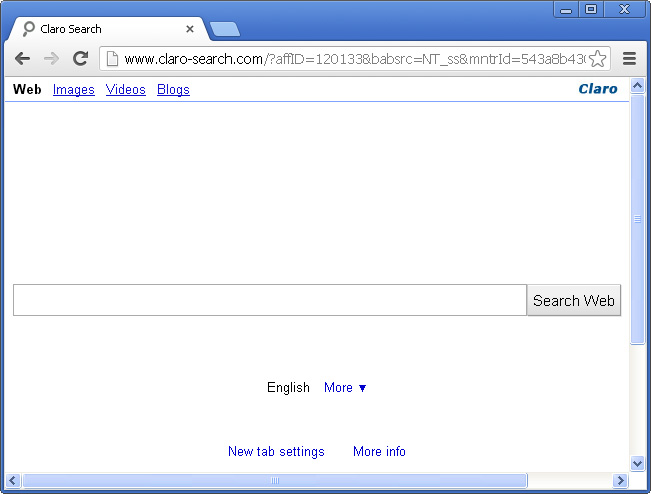
How did you get hijacked by the Claro-search.com search redirect?
The best way to avoid the headaches claro-search.com search redirect is not to install toolbars from unknown and rogue sources. What is more, avoid toolbars bundled with freeware even when downloading from trusted sources such as Cnet or SourceForge. At least pay careful attention to all the pre-checked boxes that appear during a software installation, usually you can decline third party software installation saving yourself time and maybe even money. Sadly, but there are many silent installers and misleading software bundles, sometimes even delayed installers, that do not clearly present EULAs and additional 'offers' to users during the installation. Very often, pesky toolbars and search engines are distributed through free download sites or video streaming websites. I have also noticed lately that there are 2 check boxes for these toolbars. One is for the permission to install the Toolbar and change your home page plus search providers and the second one is for whatever service to become your start page. You should uncheck both boxes, not just the first box. Otherwise, you will see that you have given permission to change your start page. Later, it may be difficult to change it back since isearch.claro-search.com and similar toolbars won't go away easily.
How to remove Claro-search.com?
Clearly, Claro-search and toolbar should be removed but that can be difficult. Start with the Windows uninstall program. Find the Claro toolbar and BrowserProtect and attempt to uninstall them. Even if it appears to be uninstalled, it may come back. Besides, you need to remove the leftover traces (modified settings and Windows registry keys) of this toolbar and browser hijacker manually. Hopefully, you will be able to remove Claro-search.com redirect following the removal instructions below. This browser hijacker is compatible with all major web browsers. I made separate removal instructions for each of them.
Do you have any additional information or questions on the claro-search.com? Post your comment or question below. Good luck and be safe online!
Claro-search.com removal instructions:
1. First of all, download recommended anti-malware software and run a full system scan. It will detect and remove this infection from your computer. You may then follow the manual removal instructions below to remove the leftover traces of this browser hijacker. Hopefully you won't have to do that.
2. Remove Claro-search.com Search Engine and Toolbar and/or related programs from your computer using the Add/Remove Programs control panel (Windows XP) or Uninstall a program control panel (Windows 7 and Windows 8).
Go to the Start Menu. Select Control Panel → Add/Remove Programs.
If you are using Windows Vista or Windows 7, select Control Panel → Uninstall a Program.

If you are using Windows 8, simply drag your mouse pointer to the right edge of the screen, select Search from the list and search for "control panel".

Or you can right-click on a bottom left hot corner (formerly known as the Start button) and select Control panel from there.

3. When the Add/Remove Programs or the Uninstall a Program screen is displayed, scroll through the list of currently installed programs and remove the following entries:
- Claro Toolbar
- Claro Chrome Toolbar
- BrowserProtect
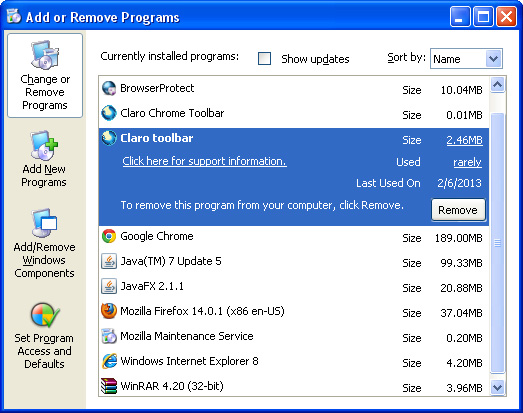
Simply select each application and click Remove. If you are using Windows Vista, Windows 7 or Windows 8, click Uninstall up near the top of that window. When you're done, please close the Control Panel screen.
Remove Claro-search.com from Google Chrome:
1. Click on Customize and control Google Chrome icon. Go to Tools → Settings.
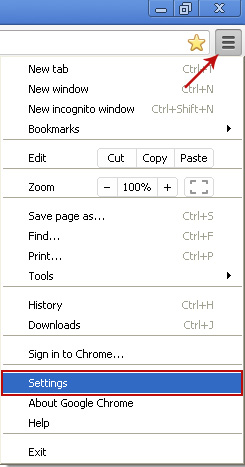
2. Click Set pages under the On startup.
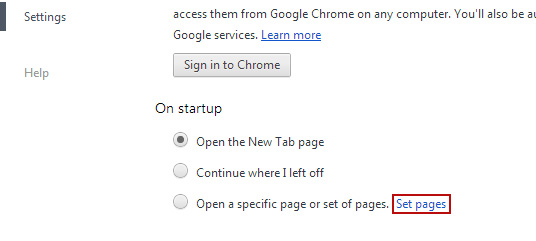
Remove claro-search.com by clicking the "X" mark as shown in the image below.
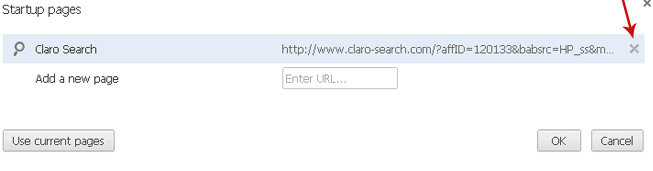
3. Click Show Home button under Appearance. Then click Change.
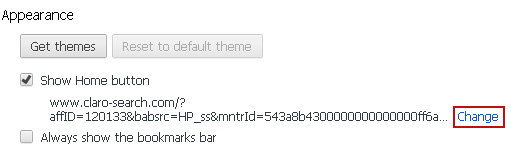
Select Use the New Tap page and click OK to save changes.
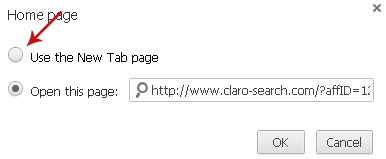
4. Click Manager search engines button under Search.
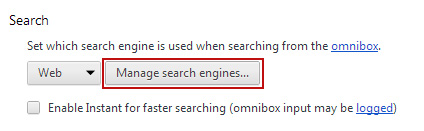
Select Google or any other search engine you like from the list and make it your default search engine provider.
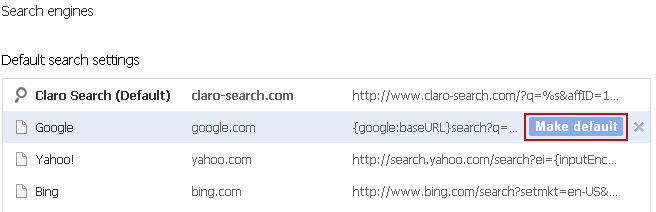
Select Claro Search from the list and remove it by clicking the "X" mark as shown in the image below.
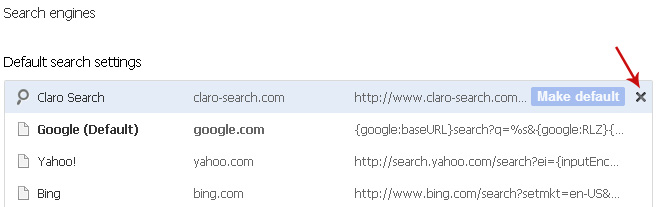
Remove Claro-search.com from Mozilla Firefox:
1. Click on the Claro Search search icon as shown in the image below and select Manage Search Engines....
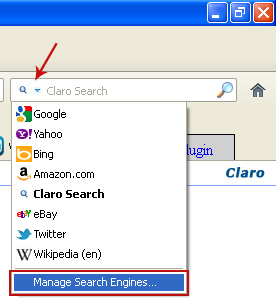
2. Choose Claro Search from the list and click Remove to remove it. Click OK to save changes.
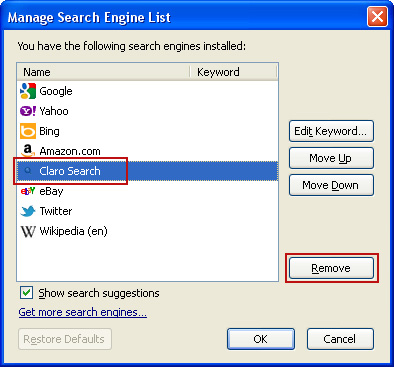
3. Go to Tools → Options. Under the General tab reset the startup homepage or change it to google.com, etc.
4. In the URL address bar, type about:config and hit Enter.
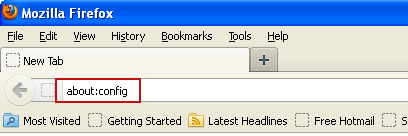
Click I'll be careful, I promise! to continue.

In the search filter at the top, type: claro-search
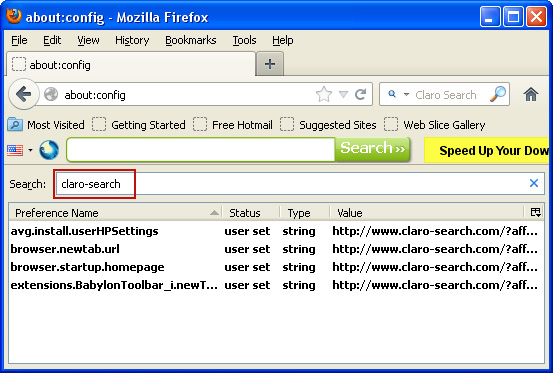
Now, you should see all the preferences that were changed by Claro Search. Right-click on the preference and select Reset to restore default value. Reset all found preferences!
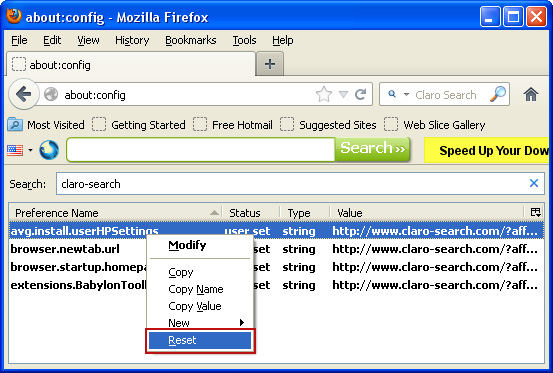
Remove Claro-search.com from in Internet Explorer:
1. Open Internet Explorer. Go to Tools → Manage Add-ons.

2. Select Search Providers. First of all, choose Live Search search engine and make it your default web search provider (Set as default).
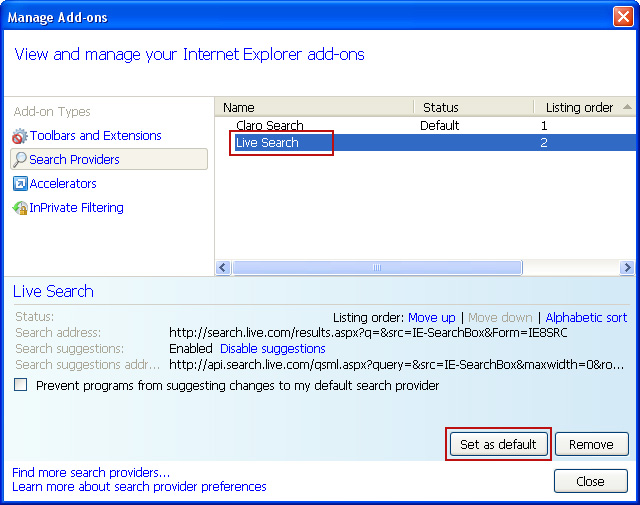
3. Select Claro Search and click Remove to remove it. Close the window.

4. Go to Tools → Internet Options. Select General tab and click Use default button or enter your own website, e.g. google.com instead of http://www.claro-search.com. Click OK to save the changes.
Share this information:

















0 comments:
Post a Comment