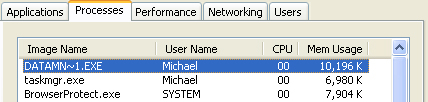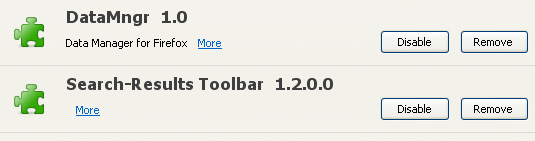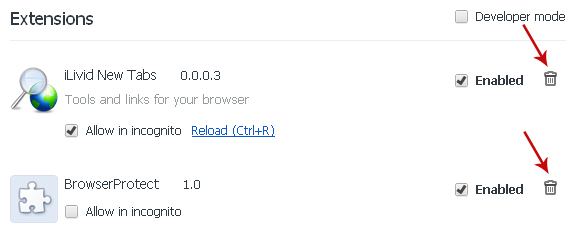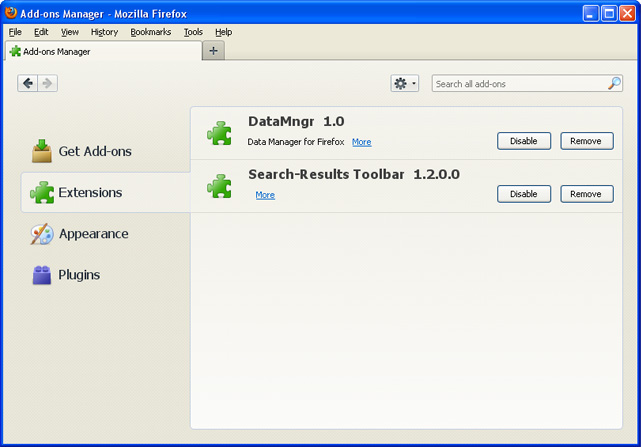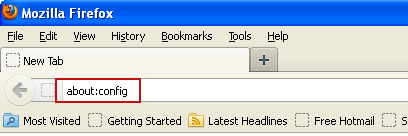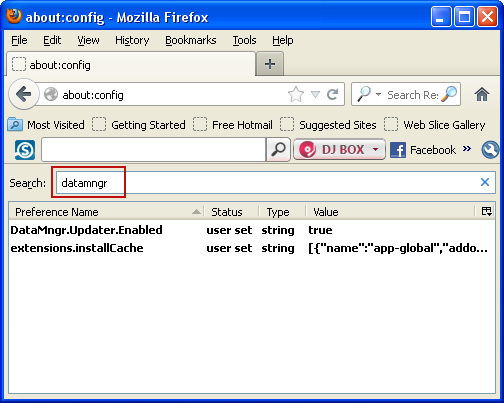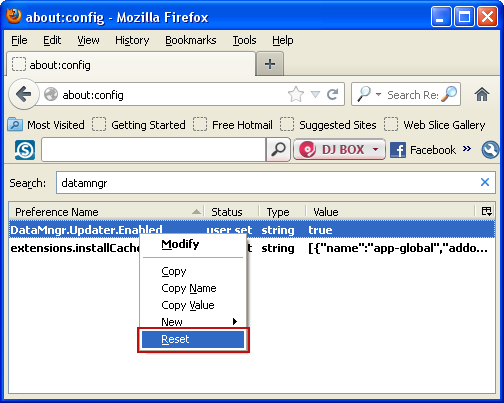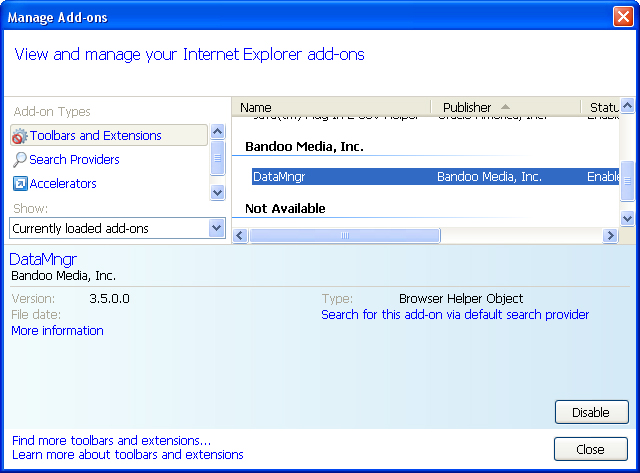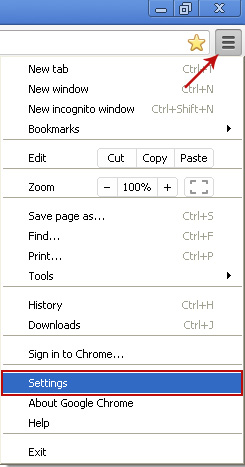Don't Copy From This Blog...
Some people wonder how they managed to acquire a mass of unwanted applications. Despite having an anti-virus protection, unwanted applications still get in somehow. Let's take for example iLivid.
In short, it's a download manager and video player. While it is not technically considered malware or virus, it can be fairly classified as potentially unwanted application. This uninvited guest, usually comes bundled with freeware or simply through the use of fake online ads claiming that you need to download and install iLivid download manager to get certain video files faster and for free. The problem is that it can also take control of your web browser as well as preferred search engines. Unwanted application often tags along as a software bundle when downloading a program. Using a variety of deceptive practices, the download process might try to add unwanted software to your package of installation. Normally, it takes the form of an already selected checkbox. Users who do not carefully read each sentence hastily click 'Next' or 'Continue', therefore accidentally allowing the installation of these cluttering applications. Other times, unclear buttons, "recommendations" or items cleverly disguised in the terms of service are tools that play a role. In rare cases, tag-along foistware is installed without any prompt or warning.
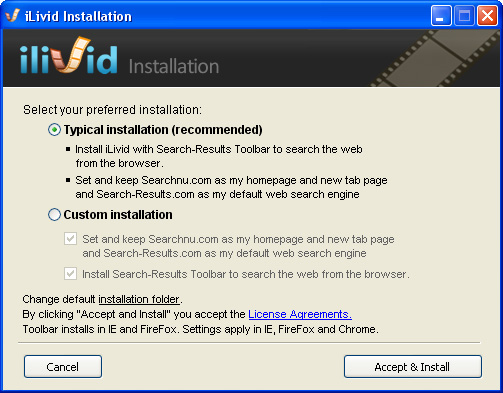
Well, it isn't malware which is a good news if you have already installed it on your computer. However, iLivid comes from an adware vendor Bandoo. I'm sure you know what adware means. Yes, it's an application that may and most likely will display advertisements while surfing the net. It's bundled with any number of freeware, to give the developer some affiliate revenue. What is more, this application will install Search-Results Toolbar (Mozilla Firefox and Internet Explorer) and iLivid New Tabs (Google Chrome). It will set your homepage to searchnu.com and change your default web search engine to search-results.com.
People assume that this problem comes from shady websites. However, most of these offenders are some of the most popular and trusted names in online software. If you attempt to update your Skype, Adobe Reader, Flash Player or the Foxit Reader, for instance, you will see that Adobe insists on the McAfee Security scan, a program which you most likely don’t need since you've already installed your own anti-virus program, the Foxit Reader pushes on the Ask.com toolbar, whereas, Skype pushes software extras such as Bing and MSN.
The internet is full of free browser add-ons promising better searches, convenient access to your preferred social networks, and other aids. While some of these are legit such as the Google Toolbar, most of them are spyware or adware. Installing these will give you overwhelming advertising pop-ups from adult content to fake security software. Some of these BHOs display numerous ads rapidly, which makes it impossible to navigate or close your browser normally. When this happens, the only option is to close the web browser using Task Manager.
Other browser helper objects are subtler. While they may not give pop-ups, they are secretly taking note of your web surfing activity. They log information about websites you visit and links clicked. Keys pressed are also collected and sent to spymasters. This data is potentially used to target ads of your interests, or may be used for hacking your password and usernames.
Right-clicking the unwanted toolbar might bring a prompt to uninstall the said toolbar from the browser. Chances are you might have removed them visually but they still remain hidden. To remove ilivid, click Start, then go to Control Panel. Select Add/Remove Programs if you are using Windows XP. For Windows 7 or Windows Vista, click “Uninstall Program” which is also seen in the Control Panel. Locate the application in your list of programs installed in order to attempt to uninstall it. There are times when such potentially unwanted applications appear to be removed, but comes back later. This is especially true for web browser extensions and web search engines.
Some of them have a hidden registry key or program, which cannot be removed, by the uninstall file. Upon rebooting your computer, the hidden program installs by itself. Extra steps need to be taken in order to remove this malware. For example, you want to remove the remnant traces of iLivid, you will have to reset certain preferences manually.
Of course, prevention is better than cure. One of the best ways to avoid unwanted toolbars and applications is to be careful during installation of free software. Be sure to read the terms of use carefully in order to see if there are any cleverly hidden agreements on application installations. Instead of clicking next or continue hastily, be alert and uncheck third party applications that you do not want on your computer.
Do you have any additional information or questions on the iLivid? Post your comment or question below. Good luck and be safe online!
iLivid removal instructions:
1. First of all, download recommended anti-malware software and run a full system scan. It will detect and remove this infection from your computer. You may then follow the manual removal instructions below to remove the leftover traces of this browser hijacker. Hopefully you won't have to do that.
2. Go to the Start Menu. Select Control Panel → Add/Remove Programs.
If you are using Windows Vista or Windows 7, select Control Panel → Uninstall a Program.

If you are using Windows 8, simply drag your mouse pointer to the right edge of the screen, select Search from the list and search for "control panel".

Or you can right-click on a bottom left hot corner (formerly known as the Start button) and select Control panel from there.

3. When the Add/Remove Programs or the Uninstall a Program screen is displayed, scroll through the list of currently installed programs and remove the following entries:
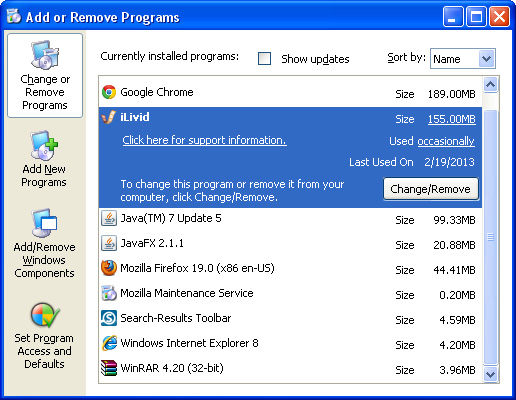
Share this information:
What is iLivid?
In short, it's a download manager and video player. While it is not technically considered malware or virus, it can be fairly classified as potentially unwanted application. This uninvited guest, usually comes bundled with freeware or simply through the use of fake online ads claiming that you need to download and install iLivid download manager to get certain video files faster and for free. The problem is that it can also take control of your web browser as well as preferred search engines. Unwanted application often tags along as a software bundle when downloading a program. Using a variety of deceptive practices, the download process might try to add unwanted software to your package of installation. Normally, it takes the form of an already selected checkbox. Users who do not carefully read each sentence hastily click 'Next' or 'Continue', therefore accidentally allowing the installation of these cluttering applications. Other times, unclear buttons, "recommendations" or items cleverly disguised in the terms of service are tools that play a role. In rare cases, tag-along foistware is installed without any prompt or warning.
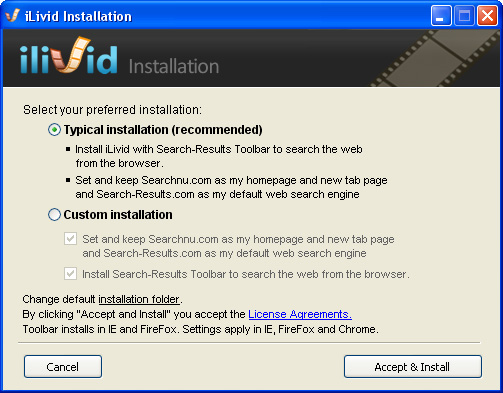
Is ilivid safe?
Well, it isn't malware which is a good news if you have already installed it on your computer. However, iLivid comes from an adware vendor Bandoo. I'm sure you know what adware means. Yes, it's an application that may and most likely will display advertisements while surfing the net. It's bundled with any number of freeware, to give the developer some affiliate revenue. What is more, this application will install Search-Results Toolbar (Mozilla Firefox and Internet Explorer) and iLivid New Tabs (Google Chrome). It will set your homepage to searchnu.com and change your default web search engine to search-results.com.
People assume that this problem comes from shady websites. However, most of these offenders are some of the most popular and trusted names in online software. If you attempt to update your Skype, Adobe Reader, Flash Player or the Foxit Reader, for instance, you will see that Adobe insists on the McAfee Security scan, a program which you most likely don’t need since you've already installed your own anti-virus program, the Foxit Reader pushes on the Ask.com toolbar, whereas, Skype pushes software extras such as Bing and MSN.
The internet is full of free browser add-ons promising better searches, convenient access to your preferred social networks, and other aids. While some of these are legit such as the Google Toolbar, most of them are spyware or adware. Installing these will give you overwhelming advertising pop-ups from adult content to fake security software. Some of these BHOs display numerous ads rapidly, which makes it impossible to navigate or close your browser normally. When this happens, the only option is to close the web browser using Task Manager.
Other browser helper objects are subtler. While they may not give pop-ups, they are secretly taking note of your web surfing activity. They log information about websites you visit and links clicked. Keys pressed are also collected and sent to spymasters. This data is potentially used to target ads of your interests, or may be used for hacking your password and usernames.
Removing iLivid and associated applications
Right-clicking the unwanted toolbar might bring a prompt to uninstall the said toolbar from the browser. Chances are you might have removed them visually but they still remain hidden. To remove ilivid, click Start, then go to Control Panel. Select Add/Remove Programs if you are using Windows XP. For Windows 7 or Windows Vista, click “Uninstall Program” which is also seen in the Control Panel. Locate the application in your list of programs installed in order to attempt to uninstall it. There are times when such potentially unwanted applications appear to be removed, but comes back later. This is especially true for web browser extensions and web search engines.
Some of them have a hidden registry key or program, which cannot be removed, by the uninstall file. Upon rebooting your computer, the hidden program installs by itself. Extra steps need to be taken in order to remove this malware. For example, you want to remove the remnant traces of iLivid, you will have to reset certain preferences manually.
- How to remove Searchnu
- How to remove Searchqu
- How to remove search-results.com
- How to remove PUP.Datamngr
- How to remove Bandoo
Of course, prevention is better than cure. One of the best ways to avoid unwanted toolbars and applications is to be careful during installation of free software. Be sure to read the terms of use carefully in order to see if there are any cleverly hidden agreements on application installations. Instead of clicking next or continue hastily, be alert and uncheck third party applications that you do not want on your computer.
Do you have any additional information or questions on the iLivid? Post your comment or question below. Good luck and be safe online!
iLivid removal instructions:
1. First of all, download recommended anti-malware software and run a full system scan. It will detect and remove this infection from your computer. You may then follow the manual removal instructions below to remove the leftover traces of this browser hijacker. Hopefully you won't have to do that.
2. Go to the Start Menu. Select Control Panel → Add/Remove Programs.
If you are using Windows Vista or Windows 7, select Control Panel → Uninstall a Program.

If you are using Windows 8, simply drag your mouse pointer to the right edge of the screen, select Search from the list and search for "control panel".

Or you can right-click on a bottom left hot corner (formerly known as the Start button) and select Control panel from there.

3. When the Add/Remove Programs or the Uninstall a Program screen is displayed, scroll through the list of currently installed programs and remove the following entries:
- iLivid
- Search-Results Toolbar
- Bandoo
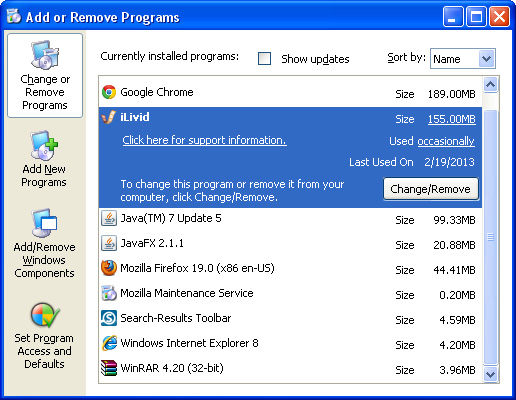
Share this information: