Don't Copy From This Blog...
Bigseekpro.com and Somoto.com web search engines have been attached to many different toolbars/add-ons and freeware software: video recording/streaming, download-managers, PDF creators, etc. Many Internet users tend to go along with the popular classification of such limited web search engines -- browser hijackers. Some people may even say it's a virus. However, we can confirm that neither Bigseekpro.com or Somoto.com distribute malicious software. The first time we encountered Bigseekpro.com/Somoto.com toolbar it was installed under PDF Creator.
This software installed a toolbar and changed our default search engine provider in Internet Explorer, Mozilla Firefox and Google Chrome. After installing it, when you type something in the address bar it used to go straight to the Google, now it goes to either Bigseekpro.com or Somoto.com.

Many people may find it extremely annoying when they get results from unknown web search engines rather than Google. Besides, it could be rather difficult to get rid of Bigseekpro.com/Somoto.com Toolbar. First of all, you have to uninstall unwanted add-ons/toolbars and then manage the list of default search engine providers. If you don't know how to do that, please follow the steps in the removal guide below. As always, if you have any questions, be sure to let us know. Good luck and be safe online!
Scan your computer with recommended anti-malware and clean-up software:
First of all, download recommended anti-malware software and run a full system scan. It will detect and remove this infection from your computer. You may then follow the manual removal instructions below to remove the leftover traces of this browser hijacker. Hopefully you won't have to do that.
Remove Bigseekpro.com and Somoto.com in Internet Explorer:
1. Open Internet Explorer. Go to Tools → Manage Add-ons.
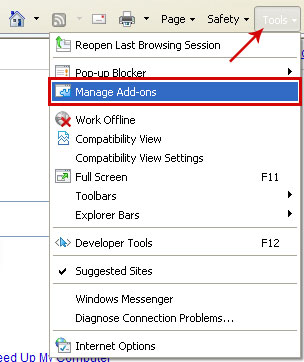
2. Select Toolbars and Extensions. Uninstall everything related to Bigseekpro.com and Somoto.com from the list: PDF Creator DB Toolbar, SMTTB2009, etc.

3. Select Search Providers. First of all, choose Bing search engine and make it your default search provider. Then select Search and click Remove button to uninstall it (lower right corner of the window).

4. Go to Tools → Internet Options. Select General tab and click Use default button or enter your own website, e.g. google.com instead of bigseekpro.com or somoto.com. Click OK to save the changes.

Remove Bigseekpro.com and Somoto.com in Mozilla Firefox:
1. Open Mozilla Firefox. Go to Tools → Add-ons.
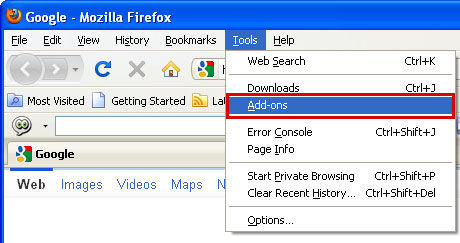
2. Select Extensions. Choose PDF Creator DB Toolbar and Widgi Toolbar Platform and click Uninstall button.

3. Click the small magnifier icon at the right top corner as shown in the image below. Select Manage Search Engines... from the list.

4. Select Search and click Remove button. Click OK to save the changes.

5. Go to Tools → Options. Under the General tab reset the startup homepage or change it to google.com, etc.

Remove Bigseekpro.com and Somoto.com in Google Chrome:
1. Click on Customize and control Google Chrome icon and select Options.

2. Choose Basic Options. Change Google Chrome homepage to google.com or any other and click the Manage search engines... button.

3. Select Google from the list and make it your default search engine.

4. Select Search from the list remove it by clicking the "X" mark as shown in the image below. That's it.

Finally, download recommended anti-malware software and run a full system scan to remove this potentially unwanted application from your computer.
It's possible that an infection is blocking anti-malware software from properly installing. Before saving the selected program onto your computer, you may have to rename the installer to iexplore.exe or winlogon.exe. Don't forget to update the installed program before scanning.
Share this information with your friends:


















0 comments:
Post a Comment