Don't Copy From This Blog...
Bandoo is a free add-on that enriches your chat conversations and email messages. It supports MSN messenger, Gmail, Facebook and some other popular instant messaging applications and web services. The whole idea of Bandoo is to give people new ways to express themselves using emoticons, nudges, winks, and funny images. It's not a virus or spyware. Just a fun tool to have, no Trojans, adware or other malicious software. Although, Bandoo has a very well written FAQ section, some people just can't find a way to completely uninstall Bandoo from their computers. Very often, is not the Bandoo itself, but Bandoo web browser add-ons and other components. For example, one of our readers said that Bandoo came bundled with Searchqu toolbar and although, he removed the program, Searchqu toolbar was still active in both web browsers, IE and Firefox. We have to admit that this is a very common problem. I don't know whether the authors of Bandoo leave the Searchqu toolbar uninstalled intentionally or not. But that's really annoying. To remove Bandoo and related add-ons from your computer, please follow the removal instructions below. Your questions, comments are welcome. Good luck and be safe online!Bandoo removal instructions:
1. First of all, download recommended anti-malware software and run a full system scan. It will detect and remove this infection from your computer. You may then follow the manual removal instructions below to remove the leftover traces of this browser hijacker. Hopefully you won't have to do that.
2. Go to the Start Menu. Select Control Panel → Add/Remove Programs.
If you are using Windows Vista or Windows 7, select Control Panel → Uninstall a Program.

3. Search for Bandoo in the list. Select the program and click Remove button.
If you are using Windows Vista/7, click Uninstall up near the top of that window.
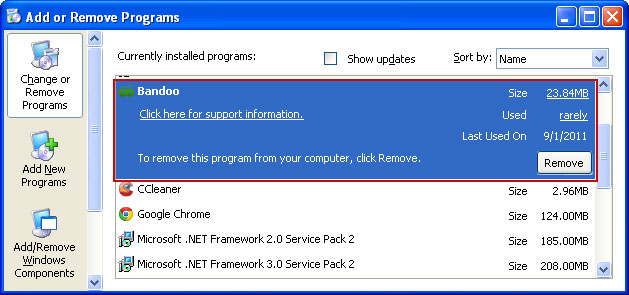
4. Click Just uninstall Bandoo to remove it from the computer.
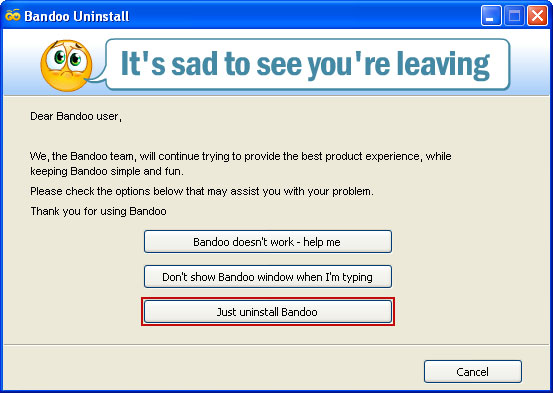
Remove Bandoo/Searchqu in Internet Explorer:
1. Open Internet Explorer. Go to Tools → Manage Add-ons.

2. Select Toolbars and Extensions. Uninstall everything related to Bandoo Media and Searhqu. from the list: MediaBar, UrlHelper Class, etc.
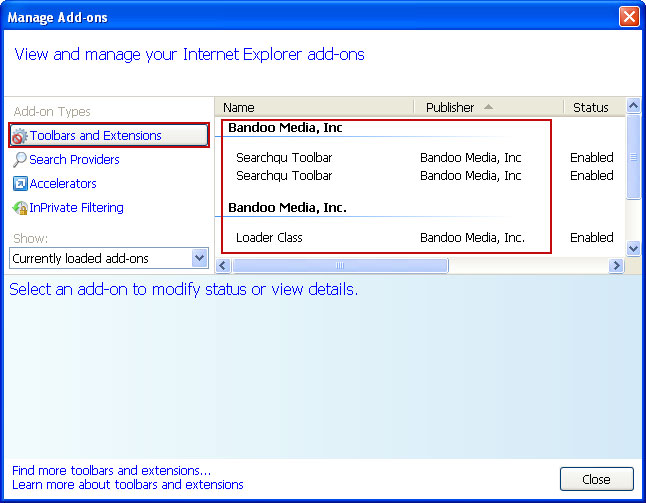
3. Select Search Providers. First of all, choose Bing search engine and make it your default search provider. Then select Web Search and click Remove button to uninstall it (lower right corner of the window).
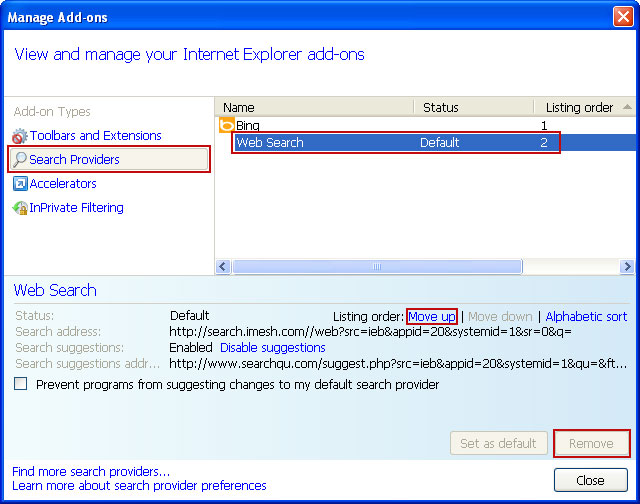
Remove Bandoo/Searchqu in Mozilla Firefox:
1. Open Mozilla Firefox. Go to Tools → Add-ons.

2. Select Extensions. Choose DataMngr and Bandoo for Firefox and click Uninstall button.
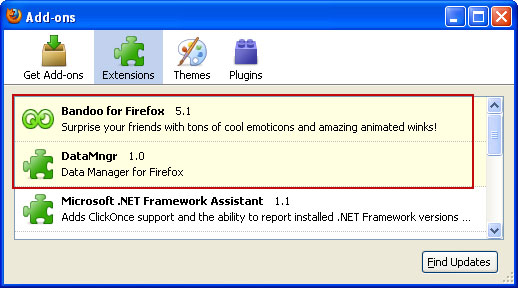
3. Click the small magnifier icon at the right top corner as shown in the image below. Select Manage Search Engines... from the list.

4. Select Web Search and click Remove button. Click OK to save the changes.

Remove Bandoo/Searchqu in Google Chrome:
1. Click on Customize and control Google Chrome icon and select Options.

2. Choose Basic Options. Change Google Chrome homepage to google.com or any other and click the Manage search engines... button.
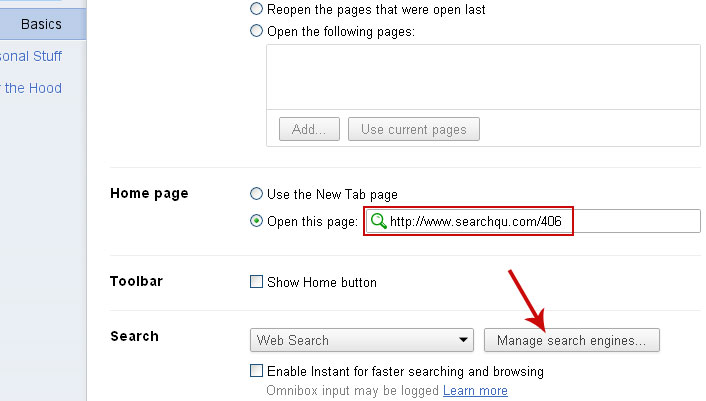
3. Select Google from the list and make it your default search engine.
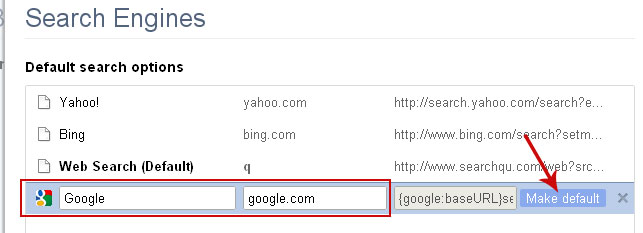
4. Select Web Search from the list remove it by clicking the "X" mark as shown in the image below. That's it.
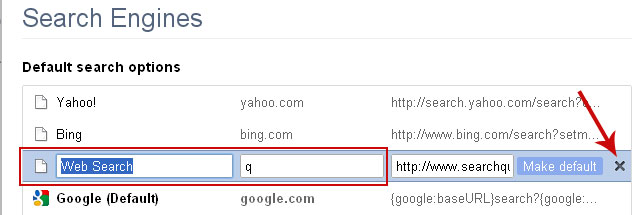
Associated Bandoo files and registry values:
Files:
- C:\Program Files\Bandoo\Plugins
- C:\Program Files\Bandoo\Resources
- C:\Program Files\Bandoo\Bandoo.exe
- C:\Program Files\Bandoo\BandooGo.exe
- C:\Program Files\Bandoo\BandooRes.dll
- C:\Program Files\Bandoo\BandooUI.exe
- C:\Program Files\Bandoo\BndCore.exe
- C:\Program Files\Bandoo\BndHook.dll
- C:\Program Files\Bandoo\ChromePackage.crx
- C:\Program Files\Bandoo\CrashRpt.dll
- C:\Program Files\Bandoo\ExtensionsManager.exe
- C:\Program Files\Bandoo\ffext.exe
- C:\Program Files\Bandoo\FlashAnimator.dll
- C:\Program Files\Bandoo\ftalk.ico
- C:\Program Files\Bandoo\GIFAnimator.dll
- C:\Program Files\Bandoo\InstallerNsisHelper.dll
- C:\Program Files\Bandoo\libungif4.dll
- C:\Program Files\Bandoo\license.rtf
- C:\Program Files\Bandoo\Plugins.ini
- C:\Program Files\Bandoo\uninstaller.exe
- C:\Documents and Settings\All Users\Start Menu\Programs\Bandoo\Bandoo Extensions
- C:\Documents and Settings\All Users\Start Menu\Programs\Bandoo\Bandoo Tutorial
- C:\Documents and Settings\All Users\Start Menu\Programs\Bandoo\License Agreement
- HKEY_CLASSES_ROOT\AppID\BandooCore.EXE
- HKEY_CLASSES_ROOT\BandooCoordinator.BandooCoordinator
- HKEY_CLASSES_ROOT\BandooCoordinator.PlugInNotifier
- HKEY_CLASSES_ROOT\BandooCore.BandooCore
- HKEY_CLASSES_ROOT\BandooCore.ResourcesMngr
- HKEY_CLASSES_ROOT\BandooIEPlugin.BandooIEPlugin
- HKEY_CURRENT_USER\Software\Mozilla\Firefox\Extensions "ffox@bandoo.com"
- HKEY_LOCAL_MACHINE\SOFTWARE\Bandoo
- HKEY_LOCAL_MACHINE\SOFTWARE\Classes\AppID\BandooCoordinator.EXE
- HKEY_LOCAL_MACHINE\SOFTWARE\Classes\AppID\BandooCore.EXE
- HKEY_LOCAL_MACHINE\SOFTWARE\Classes\BandooCoordinator.BandooCoordinator
- HKEY_LOCAL_MACHINE\SOFTWARE\Classes\BandooCoordinator.PlugInNotifier
- HKEY_LOCAL_MACHINE\SOFTWARE\Classes\BandooCore.BandooCore
- HKEY_LOCAL_MACHINE\SOFTWARE\Classes\BandooCore.SettingsMngr
- HKEY_LOCAL_MACHINE\SOFTWARE\Classes\BandooIEPlugin.BandooIEPlugin
- HKEY_LOCAL_MACHINE\SOFTWARE\Microsoft\Windows\CurrentVersion\Uninstall\Bandoo
- HKEY_LOCAL_MACHINE\SYSTEM\ControlSet001\Services\Bandoo Coordinator


















0 comments:
Post a Comment