Don't Copy From This Blog...
This page contains removal instructions for the hotstartsearch.com browser hijacker. Please use this guide to remove hotstartsearch.com and any associated malware from your computer.Hotstartsearch.com is a browser hijacker that changes web browser settings and returns low quality search results. Most of the time, it's buried in toolbars, ad-ons and freeware. If it has made itself your default home page and search engine provider then there's a good chance that it came with recently installed software, even if you downloaded the installer from Cnet or other more/less reliable software download site. Nowadays, they are heavily packed with toolbars, couponware and browser hijackers. I've lost count how many times I've said this before, but seriously guys, pay more attention when accepting 'offers' and similar stuff during the software installation process. If you don't care then you will certainly end up with some sort of unwanted software or even malware on your computer.
hotstartsearch.com is not necessarily malicious. It's just annoying. It changes web browser settings so that whenever you try to Google something and press enter it opens a new tab and puts your query in its own search box. This new tab is called "All Search". It actually ads a new search engine provider with the same name and replaces Google without your permission which is annoying and illegal at the same time. When it comes to search results, they are really worrying me. For example, a quick search for antivirus software gave me about ten or twelve results. I mean in total, not just the first page. Most of those results were clearly commercial. Honestly, I think the entire page was filled with paid ads. It seems that either they do not care about the quality, both search results and ads, or the website was simply designed to serve ads.
Such practice is indeed questionable and potentially dangerous because cyber crooks use weakly protected ad networks to serve malicious advertisements which redirect users to infected websites. Furthermore, it may collect information about your web browsing habits, including but not limited to search queries, location, ip address, etc. This information is used purely as a means of generating revenue for the creators of the browser hijacker. What is more, this data may be sold to third parties who will use it to display highly targeted ads while you're surfing the net. As you can see, it's not a reliable search engine and it may even cause some serious problems, so my advice is simple: remove it.
If you’ve been unlucky enough to be infected by hotstartsearch.com, and it can happen to the best of us, there are steps you can take to solve your problem. To completely remove hotstartsearch.com from your computer please use the guide below. If you have any questions or comments regarding this browser hijacker, leave a comment below. Good luck and be safe online!
Written by Michael Kaur, http://spywareremovalx.blogspot.com
hotstartsearch.com removal instructions:
1. First of all, download recommended anti-malware software and run a full system scan. It will detect and remove this infection from your computer. You may then follow the manual removal instructions below to remove the leftover traces of this browser hijacker. Hopefully you won't have to do that.
2. Uninstall Hotstartsearch and related programs from your computer using the Add/Remove Programs control panel (Windows XP) or Uninstall a program control panel (Windows 7 and Windows 8).
Go to the Start Menu. Select Control Panel → Add/Remove Programs.
If you are using Windows Vista or Windows 7, select Control Panel → Uninstall a Program.

If you are using Windows 8, simply drag your mouse pointer to the right edge of the screen, select Search from the list and search for "control panel".

Or you can right-click on a bottom left hot corner (formerly known as the Start button) and select Control panel from there.

3. When the Add/Remove Programs or the Uninstall a Program screen is displayed, scroll through the list of currently installed programs and remove recently installed application. As I said earlier, this application is rarely listed as Hotstartsearch in the currently installed programs list.
Simply select the application and click Remove. If you are using Windows Vista, Windows 7 or Windows 8, click Uninstall up near the top of that window. When you're done, please close the Control Panel screen.
Remove hotstartsearch.com from Google Chrome:
1. Click on Customize and control Google Chrome icon. Select Settings.
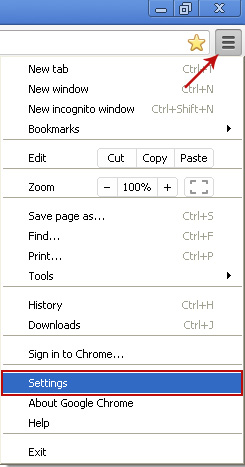
2. Click Set pages under the On startup.
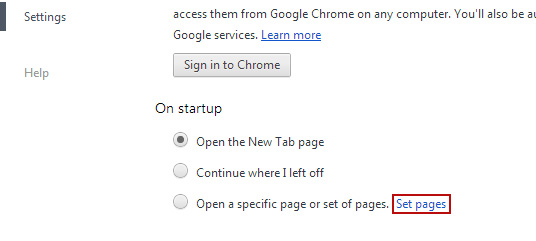
Remove hotstartsearch.com by clicking the "X" mark as shown in the image below.
3. Click Show Home button under Appearance. Then click Change.
Select Use the New Tab page and click OK to save changes.
4. Click Manager search engines button under Search.
Select Google or any other search engine you like from the list and make it your default search engine provider.
Select All Search (hotstartsearch.com) from the list and remove it by clicking the "X" mark as shown in the image below.
5. Right-click the Google Chrome shortcut you are using to open your web browser and select Properties.
6. Select Shortcut tab and remove "http://hotstartsearch.com...." from the Target field and click OK to save changes. Basically, there should be only the path to Chrome executable file. Nothing more.
Remove hotstartsearch.com from Mozilla Firefox:
1. Click on the All Search search icon as shown in the image below and select Manage Search Engines....
2. Select All Search from the list and click Remove to remove it. Click OK to save changes.
3. In the URL address bar, type about:config and hit Enter.
Click I'll be careful, I promise! to continue.

In the search filter at the top, type: hotstartsearch
Now, you should see all the preferences that were changed by hotstartsearch. Right-click on the preference and select Reset to restore default value. Reset all found preferences!
4. Right-click the Mozilla Firefox shortcut you are using to open your web browser and select Properties.
5. Select Shortcut tab and remove "http://hotstartsearch.com...." from the Target field and click OK to save changes. Basically, there should be only the path to Firefox executable file.
Remove hotstartsearch.com in Internet Explorer:
1. Open Internet Explorer. Go to Tools → Manage Add-ons.
2. Select Search Providers. First of all, choose Live Search search engine and make it your default web search provider (Set as default).
3. Select All Search and click Remove to remove it. Close the window.
4. Right-click the Internet Explorer shortcut you are using to open your web browser and select Properties.
5. Select Shortcut tab and remove "http://hotstartsearch.com...." from the Target field and click OK to save changes. Basically, there should be only the path to Internet Explorer executable file.
6. Finally, go to Tools → Internet Options and restore your home page to default.


















0 comments:
Post a Comment