Don't Copy From This Blog...
Scour is a meta search engine that combines search results from Google, Yahoo, MSN and integrates real time search results from social networks to deliver the most relevant search results. Scour.com is the official website of this meta search engine. But you can also install Scour Toolbar or web browser search plug-in and use it directly from your favorite web browser. Although, Scour is not a virus or any other type of malicious software, we often receive emails from our readers saying that they can't remove Scour from their computers completely and that they didn't even install it. Well, we just want to remind you that Scour toolbar and similar applications are often bundled with freeware or shareware software. We haven't found any evidence that Scour comes bundled with malicious software. Anyway, we totally understand you that it's quite frustrating when your search results are being redirected to Scour.com especially when type something into Google or any other search engine, hit search, click on a certain search result link and you get another search engine instead of the page you was looking for. To remove Scour from your computer, please follow the steps in the removal guide below. If you have any questions or suggestions, please leave a comment below. Good luck and be safe online!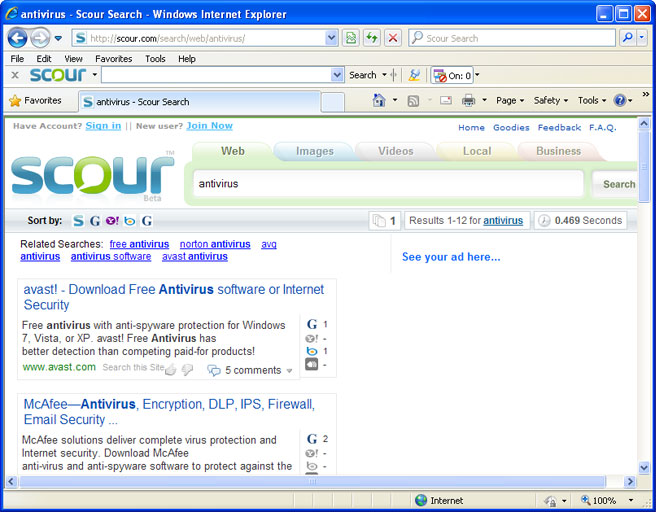
Scour removal instructions:
1. First of all, download recommended anti-malware software and run a full system scan. It will detect and remove this infection from your computer. You may then follow the manual removal instructions below to remove the leftover traces of this browser hijacker. Hopefully you won't have to do that.
2. Go to the Start Menu. Select Control Panel → Add/Remove Programs.
If you are using Windows Vista or Windows 7, select Control Panel → Uninstall a Program.

3. Search for Scour Toolbar in the list. Select the program and click Remove button.
If you are using Windows Vista/7, click Uninstall up near the top of that window.
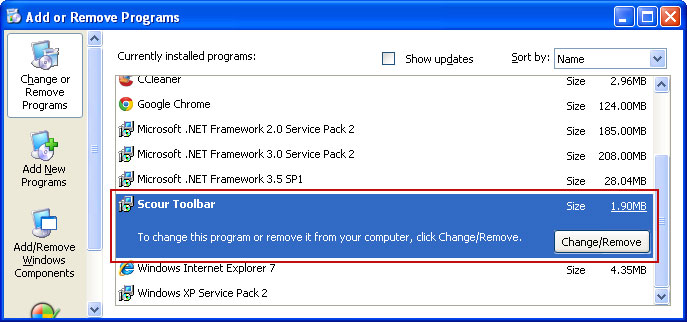
Alternate removal: run C:\Program Files\scourtoolbar\uninstall.exe
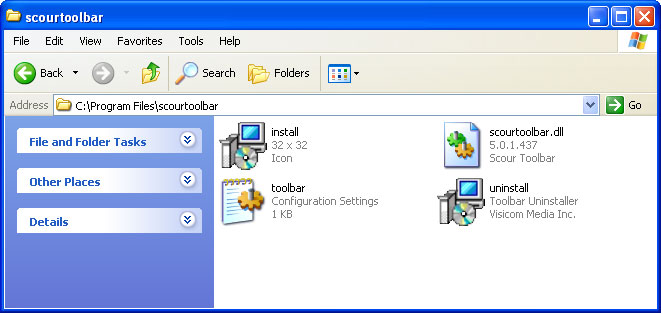
Remove Scour in Internet Explorer:
1. Open Internet Explorer. Go to Tools → Manage Add-ons.

2. Select Toolbars and Extension. Choose Scour Toolbar from the list and click on Disable button.
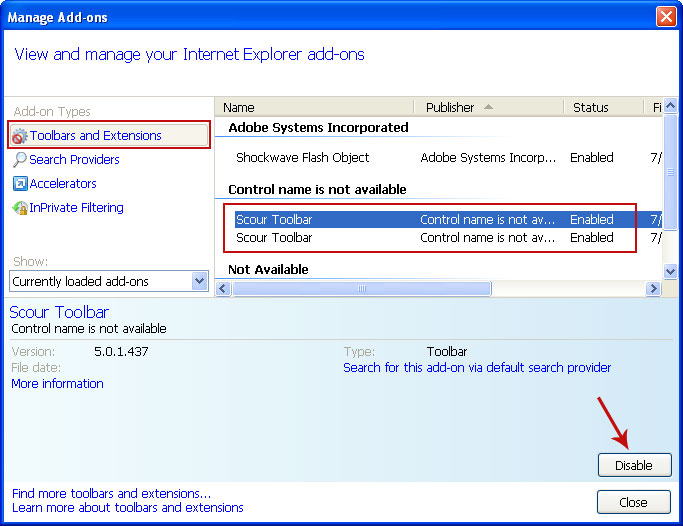
3. Select Search Providers. Select Scour - Search Socially and Sourc Search and click Remove button to remove it.
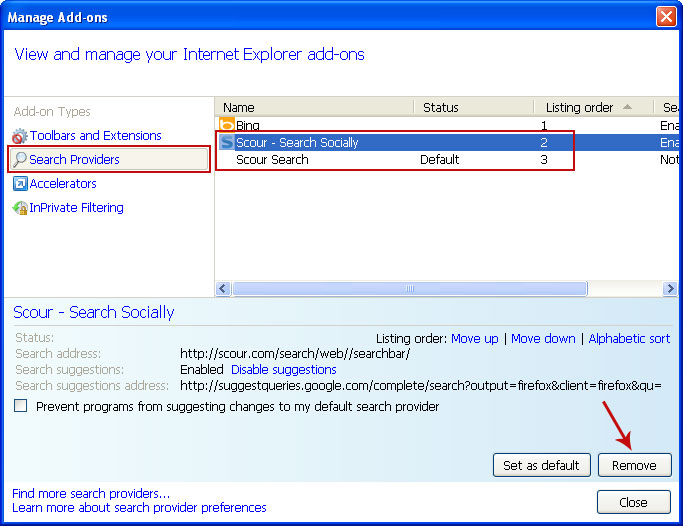
Remove Scour in Mozilla Firefox:
1. Open Mozilla Firefox. Go to Tools → Add-ons.
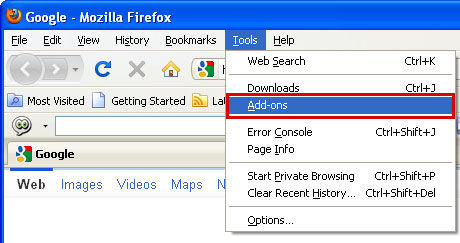
2. Select Extensions. Choose Scour Toolbar and click Uninstall button.
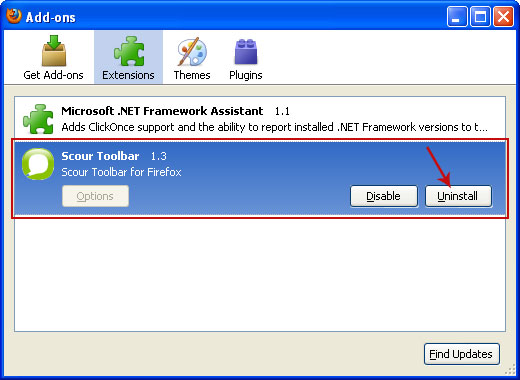
Associated Scour files and registry values:
Files:
- C:\Program Files\scourtoolbar\install.ico
- C:\Program Files\scourtoolbar\scourtoolbar.dll
- C:\Program Files\scourtoolbar\toolbar.ini
- C:\Program Files\scourtoolbar\uninstall.exe
- C:\WINDOWS\Prefetch\SCOURTOOLBAR[1].EXE-1BE5D268.pf
- HKEY_CLASSES_ROOT\scourtoolbar.SCOURTOOLBAR
- HKEY_CURRENT_USER\Software\AppDataLow\Software\scourtoolbar
- HKEY_CURRENT_USER\Software\SCOURTOOLBAR
- HKEY_LOCAL_MACHINE\SOFTWARE\Classes\scourtoolbar.SCOURTOOLBAR
- HKEY_LOCAL_MACHINE\SOFTWARE\Microsoft\Windows\CurrentVersion\Uninstall\scourtoolbar


















0 comments:
Post a Comment