Don't Copy From This Blog...
The main aim of PC Defender 360 is to trick you into believing that it is something that will benefit you by keeping you safe and secure when you’re online however nothing could be further from the truth. Unlike genuine security software, PC Defender 360 is completely fake and give you scant, or in the majority of cases, no protection whatsoever. What it will do, however, is to generate alerts in the form of pop-up windows which attempt to coerce you into handing over your hard earned cash for a product which is virtually useless.PC Defender 360 is also often called ‘scareware’ – and for good reason. This rogue security program deceives you into thinking it is the real deal and instead of you purchasing something which you believe is going to protect your computer, you may actually be wasting your money, handing over your credit card details to a less than honest third party and simply walking right in to the trap that these cyber criminals have laid for you.
So why should you be aware of PC Defender 360? You might think the chances of you being a target are minimal but I'm sorry to say that no computer user is exempt and not only that but the number of rogue security software scams are on a slight increase.
So what can you do to protect yourself, your computer and your bank account and how can you prevent yourself from falling for a scam? First of all do not fall for their scare tactics. If you do see pop-up windows extolling sinister sounding warnings, for example PC Defender 360 Firewall Alert, when you’re browsing the web immediately be on your guard.
One other thing to look out for is that the makers of PC Defender 360 try and trick you into thinking they’re genuine by making their pop-up messages look just like those of real providers.
What is more, this rogue security program changes Windows registry keys, so that you won't be able to use your web browser, anti-virus and even Paint. Pretty much every application on your computer will be blocked claiming that it's infected and may harm your machine. But we all know that this is a big fat lie.
If you can't remove it from your computer, please follow the removal guide below. I wrote a few possible solutions and I'm pretty sure at least one of them will work for you. Please note that this infection is not the same for everyone. PC Defender 360 is often bundled with other malware, so there's a good chance that you have a combination of a rogue program and rootkit, or rogue program and password stealing trojan. These combos are very popular, that's why you should scan your computer with recommended anti-malware software. If you have any questions, please leave a comment below. Good luck and be safe online!
Written by Michael Kaur, http://spywareremovalx.blogspot.com
Method 1: Manual activation and PC Defender 360 removal:
1. Open PC Defender 360 and select Registration or simply choose to remove threats and manually activate the rogue antivirus program. Enter the following key and click Activate.
?O?Z?L?W?I?T?F?Q?C?N?Y?K?V?H?S?E

2. Then download recommended anti-malware software (direct download) and run a full system scan to remove this rogue security program and related malware from your computer.
Method 2: Get rid of PC Defender 360 in Safe Mode with Networking:
1. Please reboot your computer is "Safe Mode with Networking". As the computer is booting tap the "F8 key" continuously which should bring up the "Windows Advanced Options Menu" as shown below. Use your arrow keys to move to "Safe Mode with Networking" and press Enter key.

NOTE: Login as the same user you were previously logged in with in the normal Windows mode.
2. Then download recommended anti-malware software (direct download) and run a full system scan to remove the rogue program from your computer.
Method 3: Manual PC Defender 360 removal instructions:
Make sure that you can see hidden and operating system protected files in Windows. For more in formation, please read Show Hidden Files and Folders in Windows.
Under the Hidden files and folders section, click Show hidden files and folders, and remove the checkmarks from the checkboxes labeled:
- Hide extensions for know file types
- Hide protected operating system files
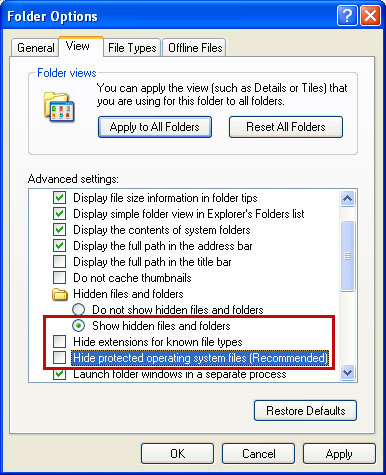
1. Right click on the "PC Defender 360" icon, click Properties in the drop-down menu, then click the Shortcut tab.

In the Target box there is a path to the malicious file. You can simply click the Target button to open the target folder.

In my case the malicious file was located in: C:\Documents and Settings\All Users\Application Data\ifdstore folder.
2. The malicious file was called pcdefender.exe, but I'm sure that the file name will be different in your case.

Rename pcdefender.exe to virus.exe and click Yes to confirm file rename. Restart your computer!

3. After a restart, copy all the text in bold below and paste to Notepad.
Windows Registry Editor Version 5.00
[HKEY_CLASSES_ROOT\.exe]
@="exefile"
"Content Type"="application/x-msdownload"
4. Save file as fix.reg to your Desktop. NOTE: (Save as type: All files)
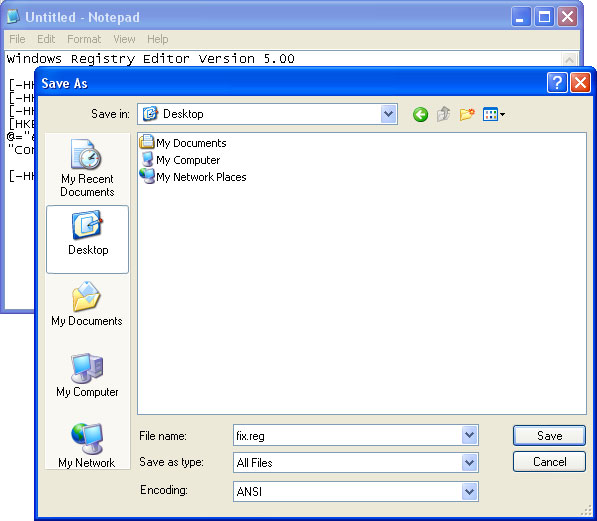
5. Double-click on fix.reg file to run it. Click "Yes" for Registry Editor prompt window. Then click OK.
6. Open your web browser. Download FixExec utility an run it.
7. Download recommended anti-malware software (direct download) and run a full system scan to fully remove this malware from your computer.


















0 comments:
Post a Comment