Don't Copy From This Blog...
If start.mysearchdial.com has taken over your browser, please follow this removal guide. This page contains removal instructions for the Mysearchdial search redirect and Mysearchdial toolbar. As if viruses, spyware, malware, Trojan horses and rogue anti-virus software weren’t enough to put up with, computer users need to also be aware of something called browser hijacking. Whilst this does sound rather ominous, having your browser hijacked can have a knock on effect that can run the gamut of simply being annoying to being downright dangerous.Let’s take a look at what browser hijacking is first of all. When you log onto your PC and launch the internet, the first page you see is your home page, whether this is your computer’s default page, or you’ve changed the settings so that it’s a search engine or your favorite gossip or news website. When you’re searching for something on the internet, naturally you use a search engine such as Google or Bing. What do these three things have in common? They can all be hijacked by start.mysearchdial.com when you’re browsing the web or reading content online.
What this means is that a hijacker takes control of how your browser works and is configured – often in the format of a new toolbar. It may also change what is displayed on your home page. Some people refer to this as a ‘drive-by download’ due to the fact that if your computer’s operating system isn’t very secure, the toolbar will be installed without your knowledge. And whilst it may look as if it is there to help, what it will do instead is just redirect you to websites that you probably have no interest in visiting.
Most of the times, the Mysearchdial toolbar is installed by malicious computer code that is embedded in a web site or in online content that you’ve looked at, but it can also be caused by corrupt documents or files, by software or shareware that you’ve downloaded or even from an infected email.
The good news is that it’s not rocket science to tell if you’ve been the victim of browser hijacking as this isn’t a particularly subtle attack on your computer, unlike spyware which will remain hidden in the background and be virtually undetectable, even for experts. If your browser has been hijacked your home page may have been changed so that you’re seeing – at best - adverts and at worst pornographic images. When you search directly from the omnibox or the address bar you suddenly get results from start.mysearchdial.com instead of Google or any other web search engine of your choice. You will very likely also be bombarded with annoying pop-up adverts - some of which may have the ability to install spyware or other malicious software on your PC if you click on them. You’ll also find that your tried and trusted tool bar has changed and that a number of browser helper objects (BHO) may have appeared. A browser helper object is an application which extends web browser to enable increased functionality. Mysearchdial toolbar and extension definitely changes the way your web browser works. Here's a list of things it can do with your data:
- Access your data on all websites
- Read and modify your bookmarks
- Read and modify your browsing history
- Access your tabs and browsing activity
- Manage your apps, extensions, and themes
You may also find internet shortcuts that you have no knowledge of saving having suddenly appeared in your favorites menu. Again, these short cuts will either direct you to sites that you don’t want to visit or alternatively they will be pulling the old spyware or adware trick and monitoring your browsing habits so they can compile a user profile on you and send you even more irritating adverts.
Having said that, not all browser helper objects are malicious. Take Google’s toolbar as an example; this includes a BHO when you install it. It is true that some features of the Google toolbar do collect data which is sent back to Google, however Google make this clear before you install it and give you the option of disabling it without uninstallation having a detrimental effect on the search capabilities.
However, Google is clearly a reputable search engine and if you have been hijacked, it is unlikely that the person or company behind the act has very honorable intentions. Take Surfbar (also known as Junkbar) for example; this is a browser helper object which is installed upon your machine without your knowledge or permission. It works by exploiting a vulnerable spot in Microsoft Internet Explorer and once in place it will change your chosen home page to its own. It then, very kindly, downloads multiple shortcuts (and we’re talking in the hundreds!) to adult websites to your desktop and into your favorites folder. Not only that but it will then install the decidedly un-functional toolbar which will direct you to many more. Of course, Mysearchdial doesn't exploit software vulnerabilities. Most of the time, it comes bundled with freeware and software downloaders.
Obviously the first thing you’ll want to do if you’ve had your browser hijacked is to remove the rogue software as quickly as possible, but do be careful as it can be tricky and is often not just a case of clicking ‘delete’ or ‘uninstall’. If a browser hijacker is not removed correctly there can be nasty knock-on effects ranging from programs no longer working to you finding that you can no longer connect to the internet. Therefore, if you have been hijacked by Mysearchdial and you’re not sure what you’re doing, please follow the removal instructions below. If you have any questions or comments, please leave a comment below. Good luck and be safe online!
Written by Michael Kaur, http://spywareremovalx.blogspot.com
Mysearchdial removal instructions:
1. First of all, download recommended anti-malware software and run a full system scan. It will detect and remove this infection from your computer. You may then follow the manual removal instructions below to remove the leftover traces of this browser hijacker. Hopefully you won't have to do that.
2. Uninstall Mysearchdial from your computer using the Add/Remove Programs control panel (Windows XP) or Uninstall a program control panel (Windows 7 and Windows 8).
Go to the Start Menu. Select Control Panel → Add/Remove Programs.
If you are using Windows Vista or Windows 7, select Control Panel → Uninstall a Program.

If you are using Windows 8, simply drag your mouse pointer to the right edge of the screen, select Search from the list and search for "control panel".

Or you can right-click on a bottom left hot corner (formerly known as the Start button) and select Control panel from there.

3. When the Add/Remove Programs or the Uninstall a Program screen is displayed, scroll through the list of currently installed programs and remove Mysearchdial application and also other applications you have recently installed.

Simply the application and click Remove. If you are using Windows Vista, Windows 7 or Windows 8, click Uninstall up near the top of that window. When you're done, please close the Control Panel screen.
Remove Mysearchdial from Google Chrome:
1. Click on Chrome menu button. Go to Tools → Extensions.
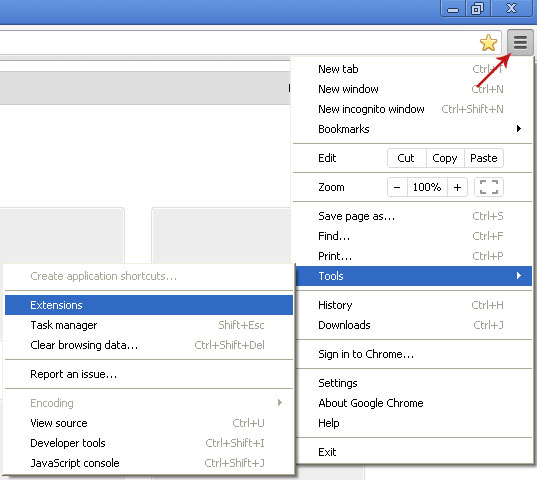
2. Click on the trashcan icon to remove the Mysearchdial extension:

3. Click on Chrome menu button once again. Select Settings.
4. Click Set pages under the On startup.
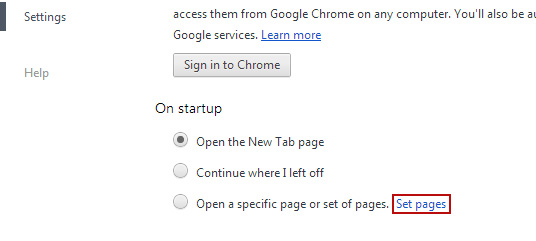
Remove start.mysearchdial.com by clicking the "X" mark as shown in the image below.

5. Click Show Home button under Appearance. Then click Change.
Select Use the New Tab page and click OK to save changes.

6. Click Manager search engines button under Search.

Select Google or any other search engine you like from the list and make it your default search engine provider.

Select Mysearchdial from the list and remove it by clicking the "X" mark as shown in the image below.

Remove Mysearchdial from Mozilla Firefox:
1. Open Mozilla Firefox. Go to Tools → Add-ons.

2. Select Extensions. Remove Mysearchdial and mysearchdial.com extensions. Close the window.

3. Click on the Mysearchdial search icon as shown in the image below and select Manage Search Engines....

4. Select Mysearchdial from the list and click Remove to remove it. Click OK to save changes.

5. In the URL address bar, type about:config and hit Enter.
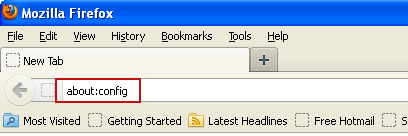
Click I'll be careful, I promise! to continue.

In the search filter at the top, type: mysearchdial

Now, you should see all the preferences that were changed by Mysearchdial. Right-click on the preference and select Reset to restore default value. Reset all found preferences!

Remove Mysearchdial from Internet Explorer:
1. Open Internet Explorer. Go to Tools → Manage Add-ons.

2. Select Toolbars and Extensions. Remove Mysearchdial toolbar and Mysearchdial Helper Object Internet Explorer add-ons.

3. Select Search Providers. First of all, choose Live Search search engine and make it your default web search provider (Set as default).

4. Select Mysearchdial and click Remove to remove it. Close the window.




















0 comments:
Post a Comment