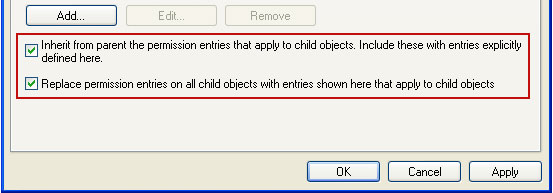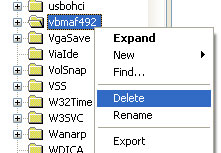Don't Copy From This Blog...
Easy Scan is a rogue application that pretends to be legitimate software, in this case registry cleaner and hard drive optimization program. This rogue program can be installed either manually by a user or unknowingly through the use of other malware and software vulnerabilities, e.g. pdf exploits. Once installed on your computer, Easy Scan will deliberately misrepresent your computer's security status by displaying fake hard drive error message and notifications saying that Windows registry is corrupted or your hard drive is missing. It will also pretend to scan your computer for errors and malcode and. After the fake scan, it will state that it has found 11 critical errors on your computer. Then Easy Scan will state that you need to purchase a full version or register for an annual subscription of the program in order to fix the reported errors. Profit is a primary motivation for creators of this rogue program. Please do not fall victim to Easy Scan. If it has infected your computer then please use the removal instructions below to remove Easy Scan using legitimate anti-malware software and hopefully you should be ok.

Easy Scan is from the same family as HDD Low and Scanner scareware. When running, it will block other applications on your computer. You won't be able to use Task Manager, Registry Editor and some other useful tools as well. If you attempt to launch malware removal programs it will display a fake error message with the following text:
Easy Scan removal instructions:
1. Open Task Manager (Ctrl+Alt+Delete) or use Process Explorer.
2. Click on the Processes tab.
3. End Easy Scan process, e.g. tGlvsSfrDrd.exe or 158736954.exe.

4. Download TDSSKiller (free utility from Kaspersky Lab) and run it. Remove TDSS rootkit if exist.

5. Download free anti-malware software from the list below and run a full system scan.
NOTE: in some cases the rogue program may block anti-malware software. Before saving the selected program onto your computer, you may have to rename the installer to iexplore.exe or winlogon.exe With all of these tools, if running Windows 7 or Vista they MUST be run as administrator. Launch the program and follow the prompts. Don't forget to update the installed program before scanning.
6. New threats appear every day. In order to protect your PC from such (new) infections we strongly recommend you to use ESET Smart Security.
Easy Scan removal instructions (in Safe Mode with Networking):
1. Reboot your computer is "Safe Mode with Networking". As the computer is booting tap the "F8 key" continuously which should bring up the "Windows Advanced Options Menu" as shown below. Use your arrow keys to move to "Safe Mode with Networking" and press Enter key. Read more detailed instructions here: http://www.computerhope.com/issues/chsafe.htm

NOTE: Login as the same user you were previously logged in with in the normal Windows mode.
2. Download free anti-malware software from the list below and run a full system scan.
NOTE: in some cases the rogue program may block anti-malware software. Before saving the selected program onto your computer, you may have to rename the installer to iexplore.exe or winlogon.exe With all of these tools, if running Windows 7 or Vista they MUST be run as administrator. Launch the program and follow the prompts. Don't forget to update the installed program before scanning.
3. New threats appear every day. In order to protect your PC from such (new) infections we strongly recommend you to use ESET Smart Security.
Easy Scan associated files and registry values:
Files:
C:\Documents and Settings\[UserName]\Local Settings\Temp (in Windows 2000/XP)
C:\Users\[UserName]\AppData\Local\Temp (in Windows Vista & Windows 7)
%UserProfile% refers to:
C:\Documents and Settings\[UserName]\ (in Windows 2000/XP)
C:\Users\[UserName]\ (in Windows Vista & Windows 7)
Registry values:

Easy Scan is from the same family as HDD Low and Scanner scareware. When running, it will block other applications on your computer. You won't be able to use Task Manager, Registry Editor and some other useful tools as well. If you attempt to launch malware removal programs it will display a fake error message with the following text:
Windows detected a hard drive problem.Some examples of the fake problems Easy Scan detects are:
A hard drive error occurred while starting the application.
- Read time of hard drive clusters less than 500 ms
- 32% of HDD space is unreadable
- Bad sectors on hard drive or damaged file allocation table
- Drive C initializing error
- Data Safety Problem. System integrity is at risk.
- Registry Error - Critical Error
Easy Scan removal instructions:
1. Open Task Manager (Ctrl+Alt+Delete) or use Process Explorer.
2. Click on the Processes tab.
3. End Easy Scan process, e.g. tGlvsSfrDrd.exe or 158736954.exe.

4. Download TDSSKiller (free utility from Kaspersky Lab) and run it. Remove TDSS rootkit if exist.

5. Download free anti-malware software from the list below and run a full system scan.
NOTE: in some cases the rogue program may block anti-malware software. Before saving the selected program onto your computer, you may have to rename the installer to iexplore.exe or winlogon.exe With all of these tools, if running Windows 7 or Vista they MUST be run as administrator. Launch the program and follow the prompts. Don't forget to update the installed program before scanning.
6. New threats appear every day. In order to protect your PC from such (new) infections we strongly recommend you to use ESET Smart Security.
Easy Scan removal instructions (in Safe Mode with Networking):
1. Reboot your computer is "Safe Mode with Networking". As the computer is booting tap the "F8 key" continuously which should bring up the "Windows Advanced Options Menu" as shown below. Use your arrow keys to move to "Safe Mode with Networking" and press Enter key. Read more detailed instructions here: http://www.computerhope.com/issues/chsafe.htm

NOTE: Login as the same user you were previously logged in with in the normal Windows mode.
2. Download free anti-malware software from the list below and run a full system scan.
NOTE: in some cases the rogue program may block anti-malware software. Before saving the selected program onto your computer, you may have to rename the installer to iexplore.exe or winlogon.exe With all of these tools, if running Windows 7 or Vista they MUST be run as administrator. Launch the program and follow the prompts. Don't forget to update the installed program before scanning.
3. New threats appear every day. In order to protect your PC from such (new) infections we strongly recommend you to use ESET Smart Security.
Easy Scan associated files and registry values:
Files:
- %Temp%\[SET OF RANDOM CHARACTERS].exe
- %Temp%\dfrg
- %Temp%\dfrgr
- %Temp%\~[SET OF RANDOM CHARACTERS]
- %Temp%\
- %Temp%\[SET OF RANDOM CHARACTERS].dll
- %UserProfile%\Desktop\Easy Scan.lnk
- %UserProfile%\Start Menu\Programs\Easy Scan\
- %UserProfile%\Start Menu\Programs\Easy Scan\Easy Scan.lnk
- %UserProfile%\Start Menu\Programs\Easy Scan\Uninstall Easy Scan.lnk
C:\Documents and Settings\[UserName]\Local Settings\Temp (in Windows 2000/XP)
C:\Users\[UserName]\AppData\Local\Temp (in Windows Vista & Windows 7)
%UserProfile% refers to:
C:\Documents and Settings\[UserName]\ (in Windows 2000/XP)
C:\Users\[UserName]\ (in Windows Vista & Windows 7)
Registry values:
- HKEY_CURRENT_USER\Software\Microsoft\Windows\CurrentVersion\Run "[SET OF RANDOM CHARACTERS]"
- HKEY_CURRENT_USER\Software\Microsoft\Windows\CurrentVersion\Run "[SET OF RANDOM CHARACTERS].exe"